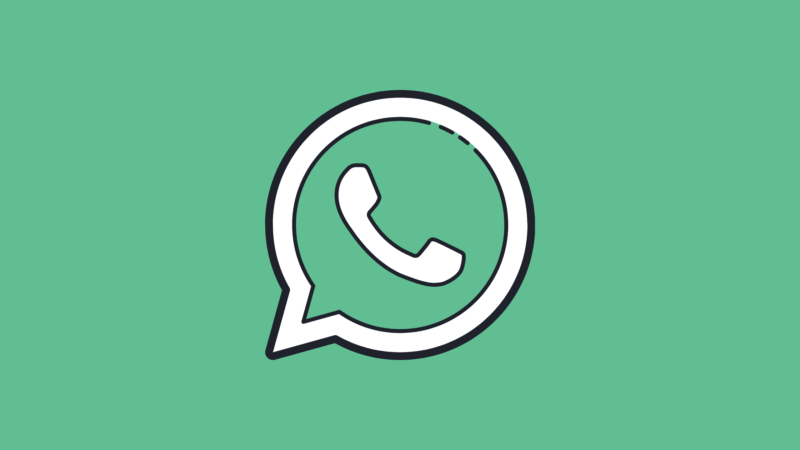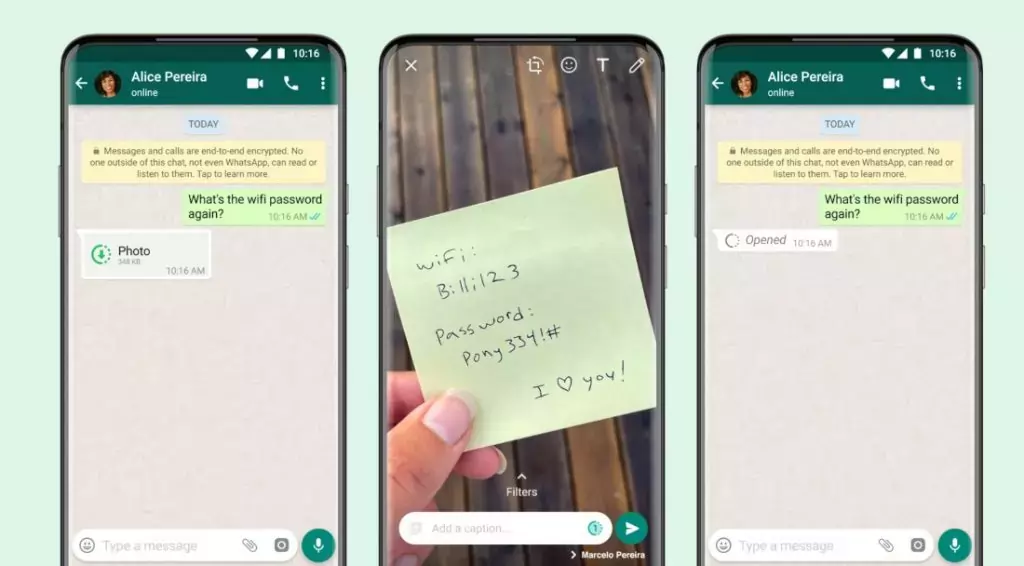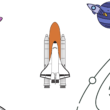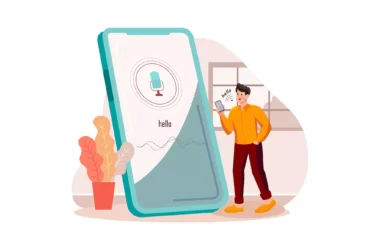WhatsApp has become one of the most popular messaging apps in the world. First launched in 2009, this app is available on both iOS and Android devices. WhatsApp is currently used by more than 1 billion people across the globe. so here are some of the very cool and useful WhatsApp hacks you must know.
Cool Whatsapp Hacks You Must Know
- Send Quality images
- Encrypt your Whatsapp backup
- Use WhatsApp on Multiple Devices
- Send message without saving number
- Send disappearing photos and videos
- Hide whatsapp media From Gallery
- Manage storage efficiently
- Bulk delete, archive, clear all chats
- Disable whatsapp status
- Your WhatsApp Information
- Prevent Anyone From Knowing You Read a Message
- Change Number by Keeping the Same Account
Send Quality images
Image compression is one of the most popular techniques used by social media companies to save storage. Lately, companies are lifting this limit and allowing users to share high-quality images regardless of compromising storage.
In the latest attempt, WhatsApp has brought new photo-sharing options that let the user share High-quality images. To use this new feature WhatsApp will prompt you with three options before sending photos to anyone. You can select either of them based on your need.
The new feature is good, but I still prefer to send photos via file format for better quality.
Encrypt your Whatsapp backup
Whatapp has enabled an option to encrypt data you store on cloud platforms like Google and iCloud. Previously anybody can get read your data stored on cloud platforms.
To protect encrypt your data you can visit WhatsApp > settings > chats and then back up. Once you enabled end-to-end encryption data backup you will be asked to submit a password. After submitting your password WhatsApp lets you download a 64-digit recovery key.
Keep in mind if you lose your password or recovery code, your data will be lost forever and even WhatsApp can’t bring your data back.
Use WhatsApp on Multiple Devices
Whatapp most awaited multi-device support is here. Now you can use WhatsApp across multiple devices without having to keep your phone connected to the internet.
- Open WhatsApp and tap on the vertical three dots menu at the top right corner and tap on linked devices
- You will now see new option “link a device”. Click on it to add new device.
- Open the WhatsApp Web or Desktop app on your PC. Once the QR code appears, tap on “Link a device” on your phone and scan the QR code on your PC
- You can add upto 4 devices. Keep in mind that linked devices will get disconnected if you don’t use your phone for over 14 days.
Send message without saving number
If you want to get rid of the hassle of saving numbers before sending WhatsApp messages, This trick is for you. You can simply paste the link on your browser along with your phone number if wish to send a message. Follow the simple steps listed below
- Paste https://wa.me/XXXXXXXXX link in your mobile web browser . Remember to include country code before inserting phone number. Here is the example : https://wa.me/919XX65XXXX.
- Once the paste the link, you will redirected to whatsapp website.
- After redirected tap on “continue to chat” to send message without saving number on your phone.
Send disappearing photos and videos
Disappearing photos and videos is a great feature that self-destructs once they are viewed in However receiver can always take screenshots of photos and videos you sent. This feature is already available on signal and now it is available on WhatsApp. To send disappearing Messages on WhatsApp you have to select view once mode before sending photos or videos.
- Open a WhatsApp chat and select any photo or video you want to send.
- When you are on the page that lets you write a caption before sending the photo or video, tap on the icon located left on the screen. It will trun into green once view once mode is enabled.
- When recipient opens the message, it will automatically changed to “Opened” and reflects the current status.
Hide whatsapp media From Gallery
If you are part of any family group and all the good morning messages cluttering your phone’s gallery, this tip is for you. Before hiding WhatsApp media from the gallery it’s better to turn off auto-download so that you can also save space and don’t want some good morning photos Eating your storage every day. To turn of auto-download and hide media from Gallery, follow the steps below.
- To turn off auto download, Go to whatapp settings, and then storage and data and then disable download for all files when you are connected to wifi, mobile internet and roaming.
- This will reduce most of the clutter. To get even more control, Go to settings, and then tap on chats and then turn of media visiting.
Manage storage efficiently
Whatsapp recently introduced new storage options that let you delete all files more than 5M.B to reduce junk on your device. Using manage storage features you can also delete media from dual chats. All you need is
- Go to whats app settings and tap on storage and data
- Once you are in, on the top you will see manage storage option.
- Click on the option and delete files you no longer need.
Bulk delete, archive, clear all chats
Whatapp has recently Rolled out new tools that allow you to bulk delete your chats. This is a really handy feature if you are looking to clear all unnecessary chats at one instead of hovering on each one. To bulk delete chats, you can go to settings> chat settings > and then chat history. Here you can see a list of options. Based on your need you can select any of them.
Disable whatsapp status
Whatapp status is a used feature in India. But it doesn’t mean most people like it. There are actually some people including me who want to disable WhatsApp status for peace and decrease FOMO. We did have a comprehensive guide on how to Remove WhatsApp status. You can view our guide and eliminate WhatsApp status.
Your WhatsApp Information
This trick is not for everyone except for those who want your account summary. I haven’t seen this feature for a long time and very recently I came to know about this feature and I request my account info. Surprisingly I found some useful info which I shared below.
See, I haven’t accepted terms and services but somehow the account summary shows I did. Along with terms of service, you will get registration information, user information, profile picture upload date, and more.
To request your account info, settings > account > request info. It takes about 2 – 3 days for WhatsApp to send your account info. You can export or request new info once you requested your account info.
Prevent Anyone From Knowing You Read a Message
If you don’t like blue ticks on WhatsApp you can disable them. Blue ticks on WhatsApp allow you to check whether the message is read or not. The single tick means the message is sent, the double grey tick means your message is to deliver to someone and the double blue tick means your message is read by someone on another end.
To disable the ticks, go to Settings>>Account>>Privacy and uncheck Read Receipts. The downside to this WhatsApp trick. Disabling this feature will also lose your ability to see whether the message you sent has been read or not.
Change Number by Keeping the Same Account
It’s very easy to change your WhatsApp number without changing your existing account. Go to Settings>> Account>> Change Number. You will get a screen with two fields, in which you should enter the old and new phone numbers.