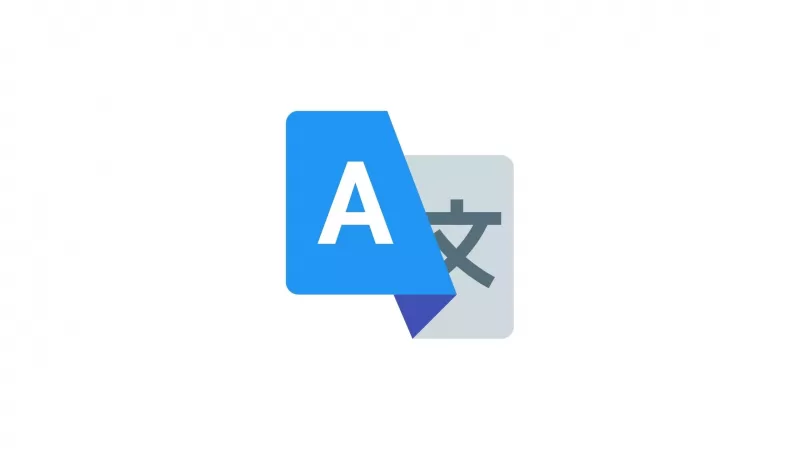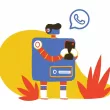Google Translate now has a great feature that allows you to translate text on the fly. All you need is your camera on for the translation to work. The camera can automatically detect the language and translate it for you. It can also detect many other languages, such as Arabic, Chinese, French, German, Hindi, Italian, Japanese and Russian. This is an excellent tool if you want to translate something simple or if you are travelling somewhere where English isn’t widely spoken.
They have updated the Google Translate feature so that you can now translate text in real-time through images with your phone’s camera more accurately. In this Guide, You are going to learn How To Use Google Translate From the Camera.
Neural Machine Translation (NMT) technology is built into instant camera translations. This produces more accurate and natural translations, reducing errors by 55-85 percent in certain language pairs. And most of the languages can be downloaded onto your device, so that you can use the feature without an internet connection. However, when your device is connected to the internet, the feature uses that connection to produce higher quality translations.
Product Manager, Google Translate
How To Use Google Translate From Camera
To use Google Translate from the camera, You need the latest version of the Google Translate app that is available on both Google and Apple App stores for free. Once you downloaded the app you can follow the steps mentioned below.
- Open the Google Translate app on your phone
- Give the necessary permissions it required. Allow Google translate app to access to camera
- Once you are on the home screen, select the input and output languages. If necessary Google Translate app will download the language. Once you finished
- Tap on the camera icon bottom to the text input field
- Point your camera to any text you are willing to translate
- To take a new photo and translate any text it contains: At the bottom centre, tap Scan
.
- To choose an existing photo to translate: At the bottom right, tap Import
.
- To take a new photo and translate any text it contains: At the bottom centre, tap Scan
- Use your finger to highlight the text you want to translate or tap Select all.
- Google Translate will automatically translate the text.
List of languages supported To Use Google Translate From Camera
| Afrikaans Albanian Arabic Azerbaijani Basque Belarusian Bengali Bosnian Bulgarian Catalan Cebuano Chichewa Chinese Corsican Croatian Czech Danish Dutch English Esperanto Estonian Filipino Finnish French Frisian Galician German Greek Haitian Creole Hausa | Hawaiian Hindi Hmong Hungarian Icelandic Igbo Indonesian Irish Italian Japanese Javanese Kazakh Korean Kurdish Kyrgyz Latin Latvian Lithuanian Luxembourgish Macedonian Malagasy Malay Maltese Maori Marathi Mongolian Nepali Norwegian Pashto Persian | Polish Portuguese Romanian Russian Samoan Scots Gaelic Serbian Sesotho Shona Sindhi Slovak Slovenian Somali Spanish Sundanese Swahili Swedish Tajik Thai Turkish Ukrainian Urdu Uzbek Vietnamese Welsh Xhosa Yoruba Zulu |
So, this is how you can use Google Translate from the camera. Hope you find this tutorial helpful. For more tutorials, you can click the links below.