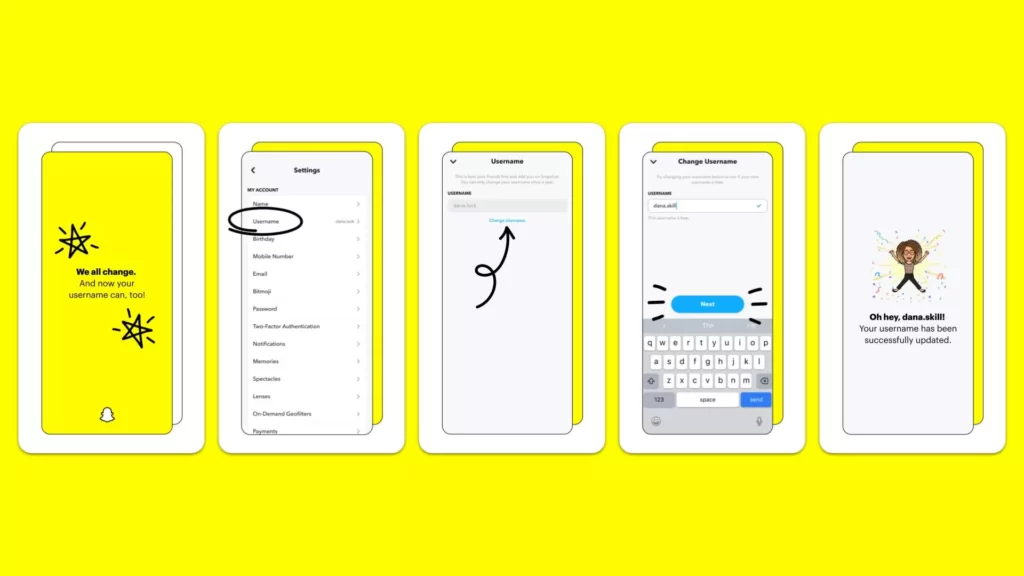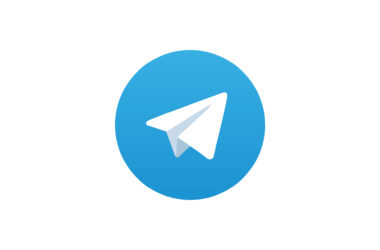Snapchat has finally released an update that allows you to change your username. Starting February 23rd, all iOS and Android users throughout the world will be able to alter their usernames.
The username change won’t impact aspects of users’ accounts, such as their friend lists, Snap codes, Snap scores, memories, etc.
In this guide, we are going to look at the step-by-step Guide on How to change your username name on Snapchat. Before that here are two important things you should know. You can only change your username once a year and you can use a username that is already used by you in the past or used by any other Snapchat user.
How to change Username in Snapchat
- To change your username,Tap the Bitmoji icon in the top-left corner of the camera to head to the profile section.
- From there, select settings by tapping on the gear icon in the top-right corner.
- Once you are in click “username”
- You’ll see a “change username” button.
- Enter a new username and hit “next”
You are watching this tutorial before the 23rd of February 2022. This feature is not available for you except for users in Australia. If you really want to get rid of your old one, here’s how to change your Snapchat username if you don’t live in Australia.
- Download VPN and select your country as Australia
- Go to your App Store or Play Store and update Snapchat to the latest version.
- Once the update is finished, open Snapchat and click in your profile
- Click the little cog in the top right corner
- Click username, change it and then press “ok”
So, this is how you can change your username on Snapchat. Hope you find this tutorial helpful. If you have any suggestions you can suggest us at vinron.in/suggestions. For more helpful Guides you can click the links below.