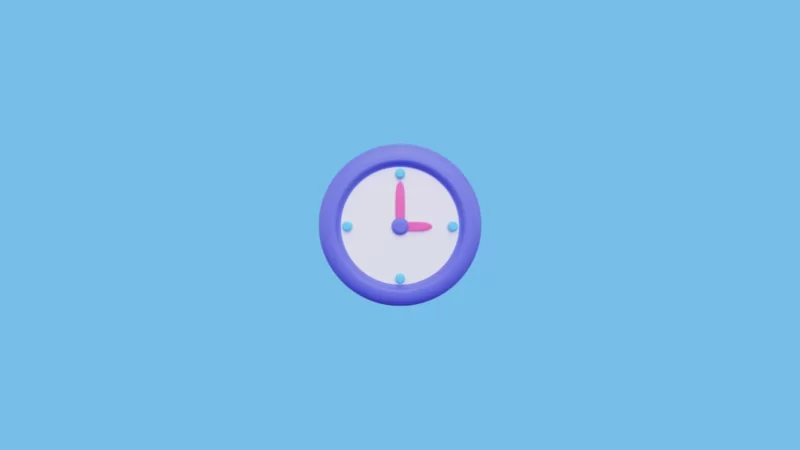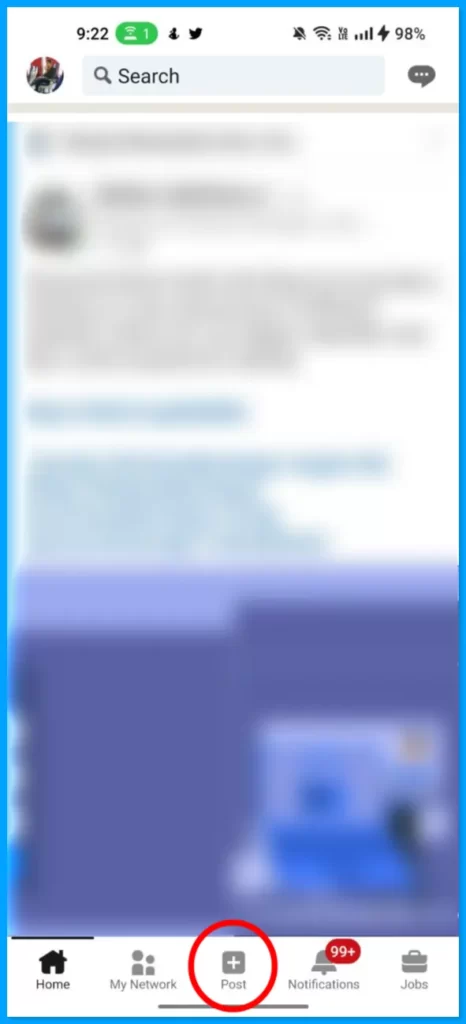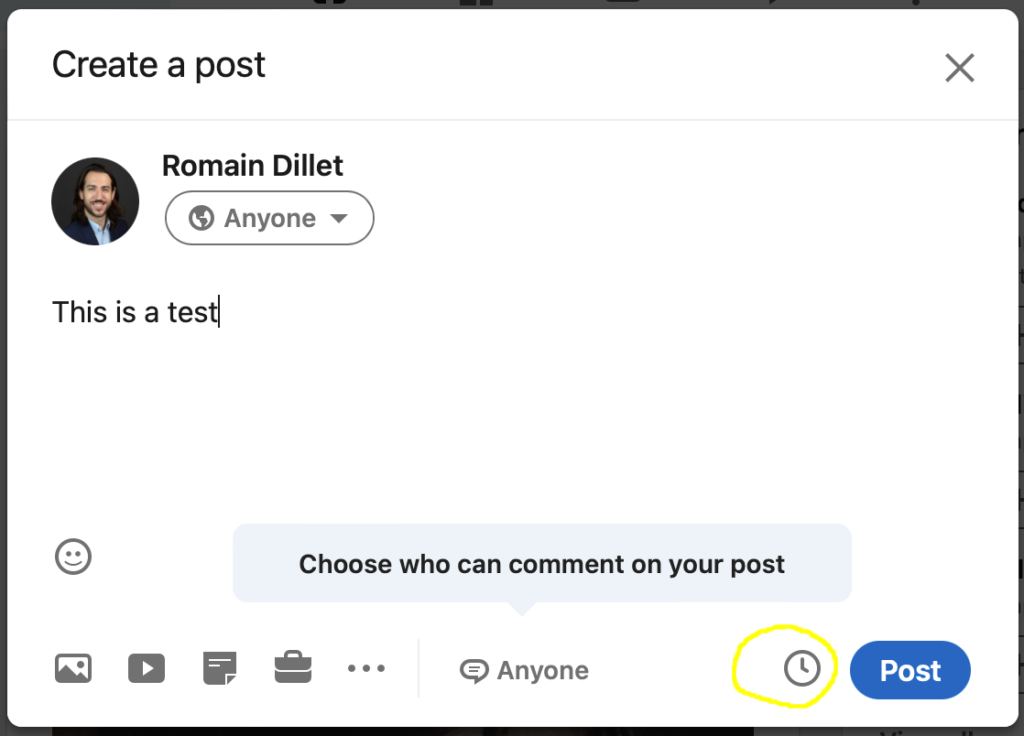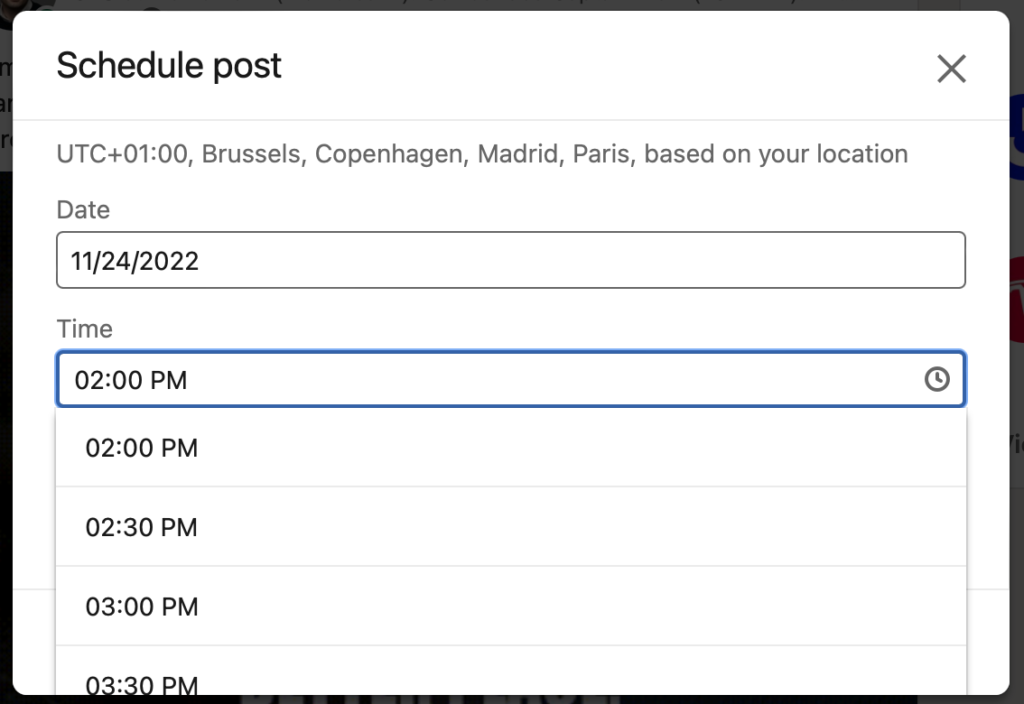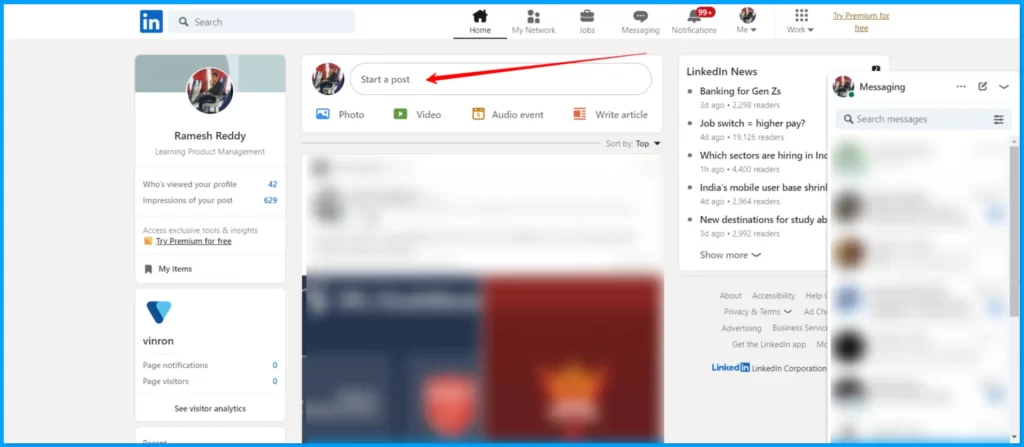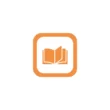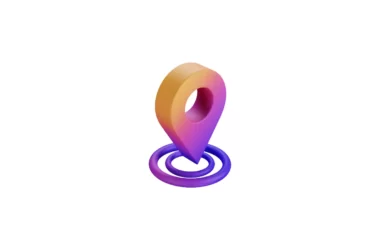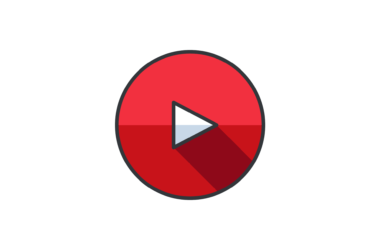LinkedIn is rolling out a new feature that allows users to schedule posts to send at a later time. Scheduling posts in advance can help you post more consistently and stay on schedule. That way, you can avoid long gaps between posts with little effort. In this Guide, we are going to look at how to schedule posts on LinkedIn using the native schedule feature.
How to schedule posts on LinkedIn
How to schedule posts on LinkedIn (Mobile)
- To use schedule posts on LinkedIn, Make sure that you use the latest version of the Linked app on your smartphone. You can check the latest updates on both Google and apple app stores depending on the type of smartphone you are using.
- Once you updated the app to the latest version. Open the app and click on the post icon from the bottom navigation.
- Now add the post you want to schedule and now click on the timer icon to schedule your l Linkedin post.
- Now set the time of your Linkedin post
- Once you added a timer, The post will be scheduled and automatically published when the time is reached.
How to schedule posts on LinkedIn (Desktop)
Post-scheduling on the desktop is the same as post-scheduling on mobile. Go to the URL and https://www.linkedin.com/feed/ or click this link to get started.
- Click on start a post and add a post you want to schedule.
- Now add a post and click on the timer and set a timer for your post to schedule on Linkedin.
So, this is how you can schedule Linkedin posts using a built-in LinkedIn scheduler on Android. Hope you find this Guide helpful. If you still don’t have access to this option or looking for advanced settings you can use third-party tools like a buffer to schedule posts on Linkedin. If you are not happy giving third-party platforms access to their LinkedIn accounts for data-privacy reasons you can wait until the scheduled feature is available to everyone.
So, this is how you can schedule posts on LinkedIn. Hope you find this tutorial helpful. If you have any suggestions you can suggest us at vinron.in/suggestions. For more helpful guides you can click the links below.