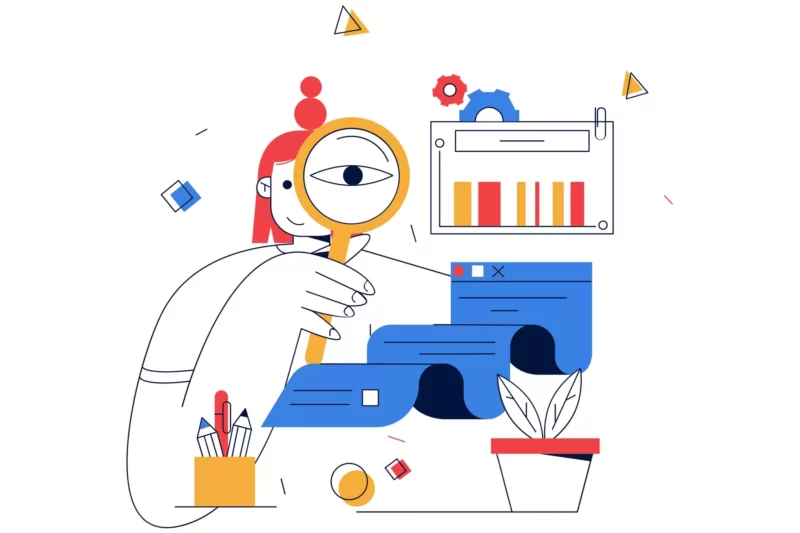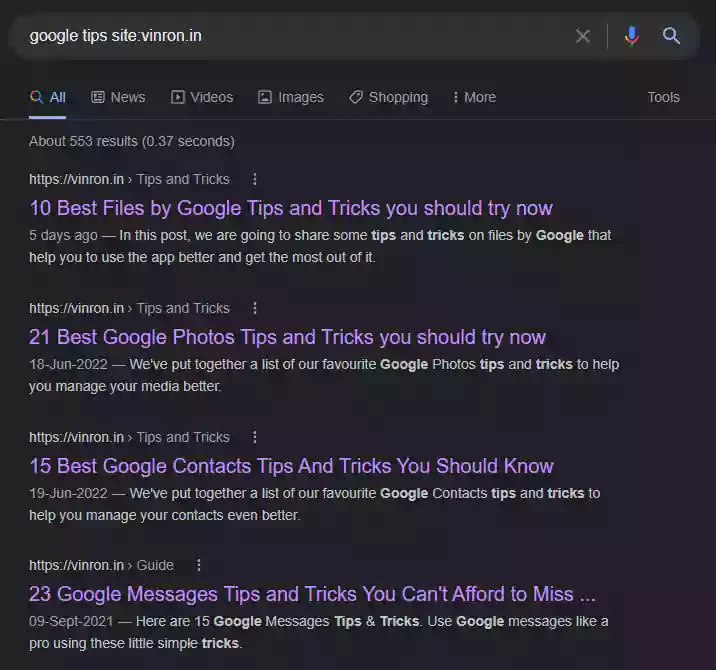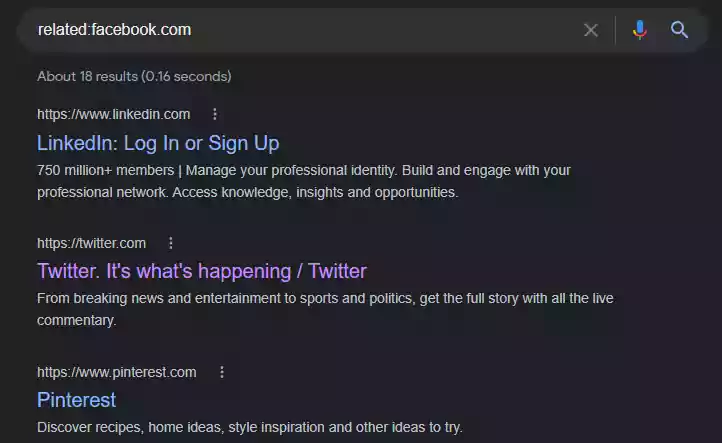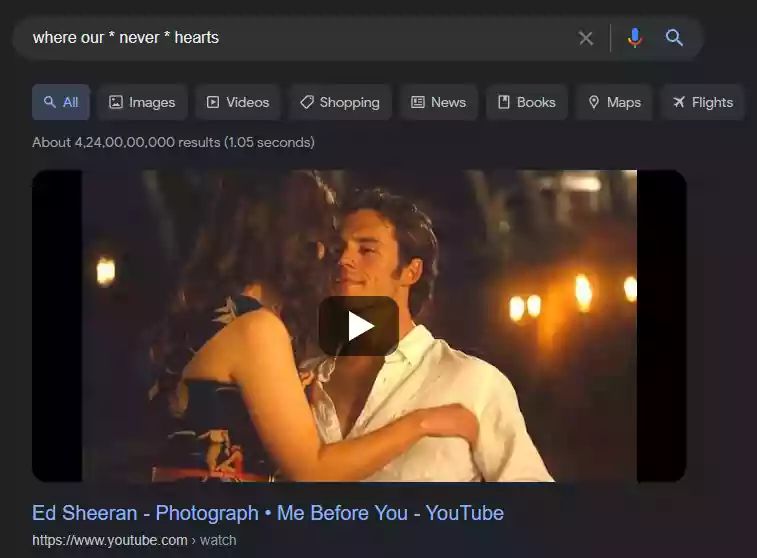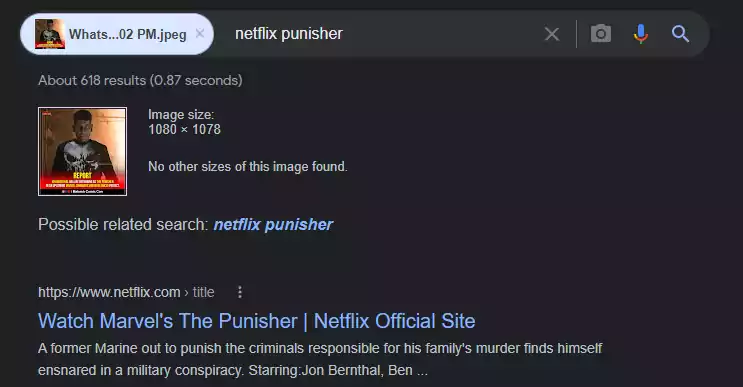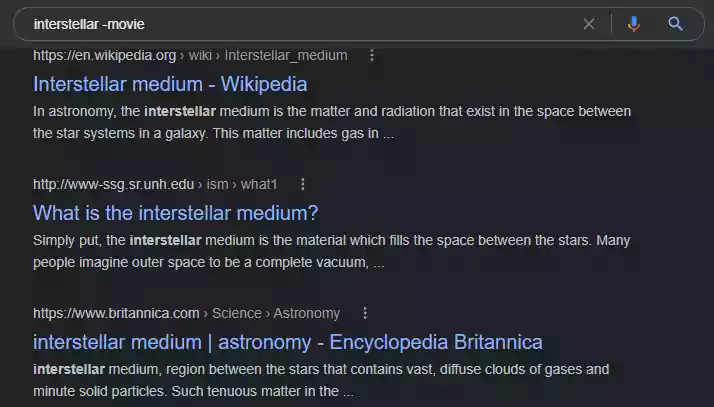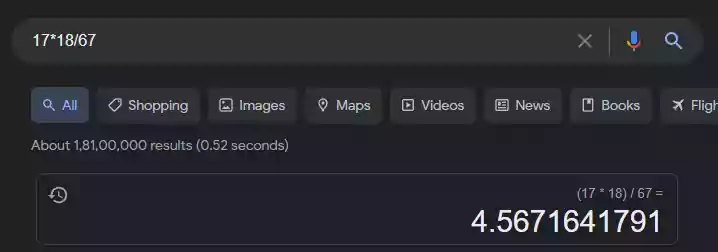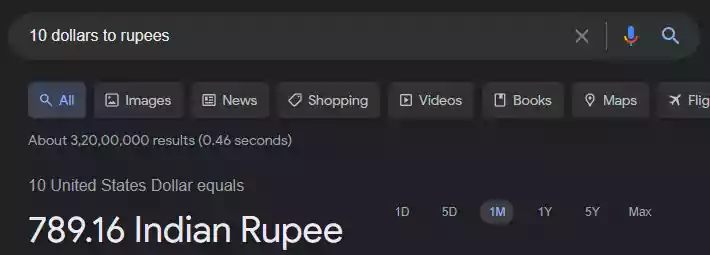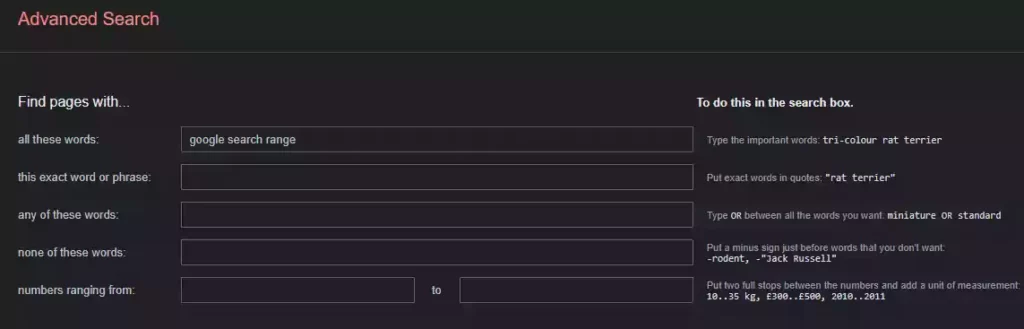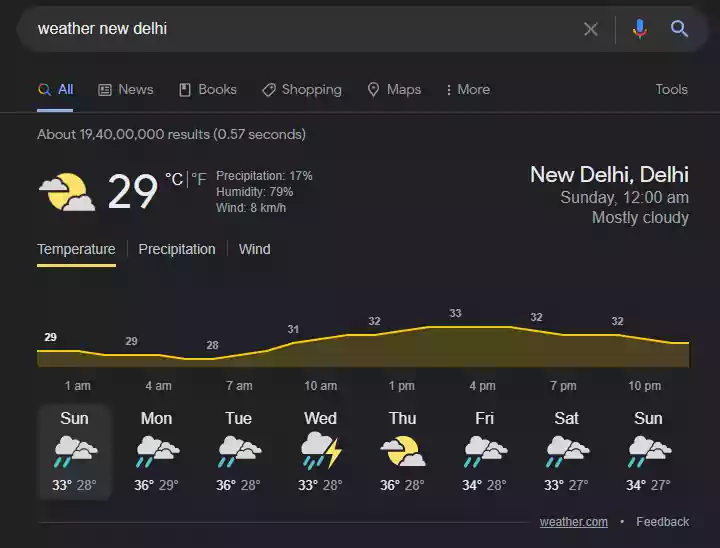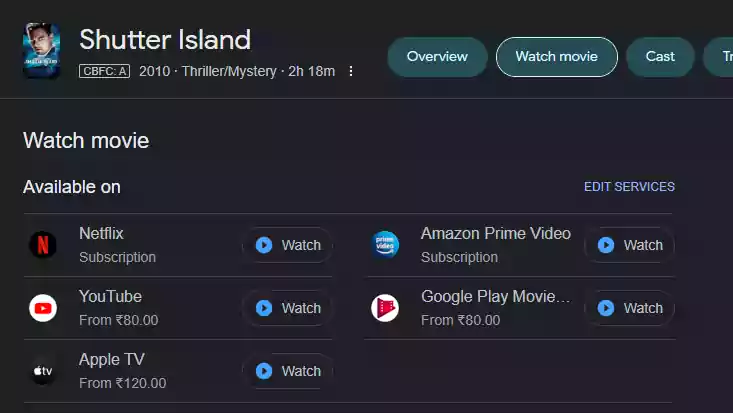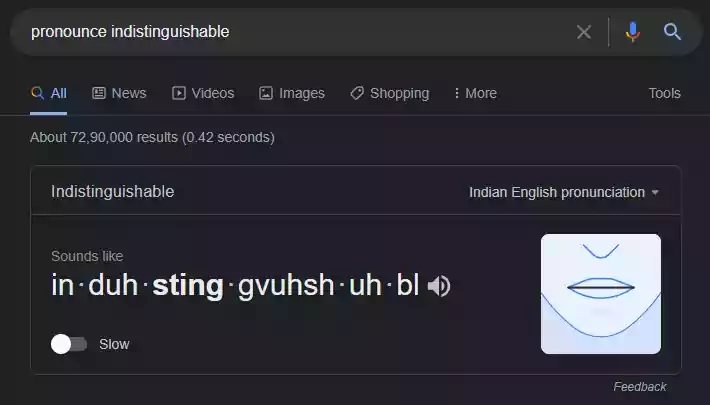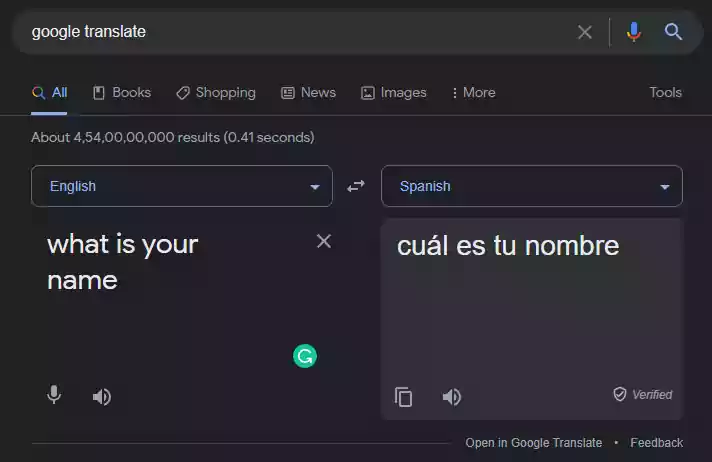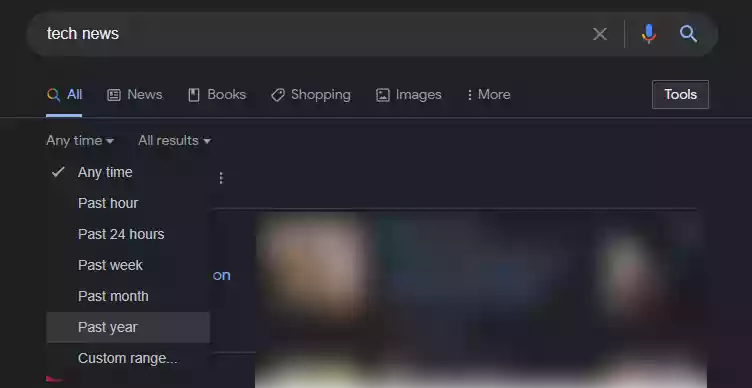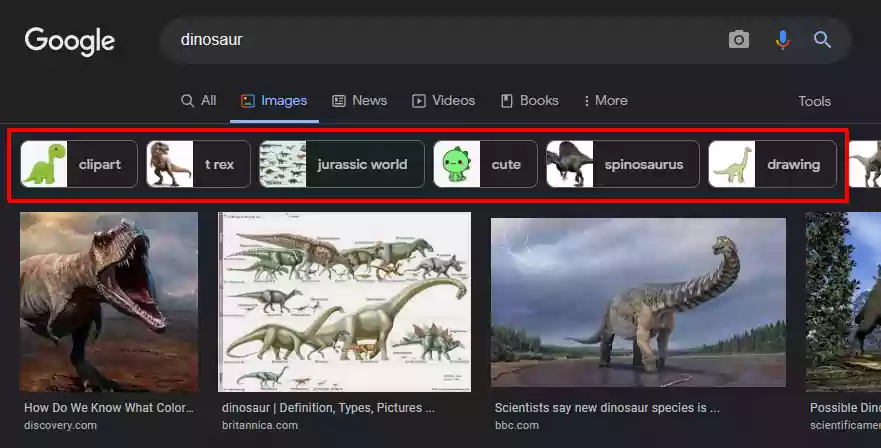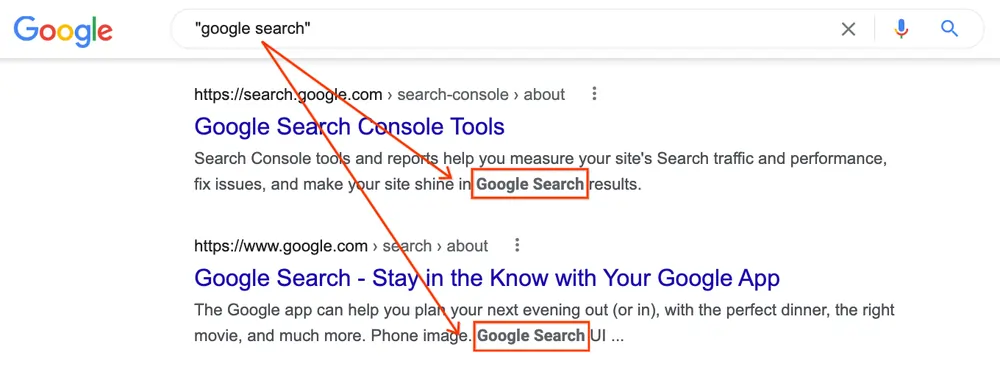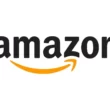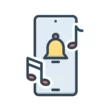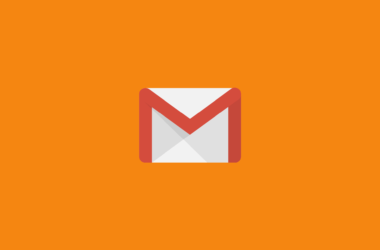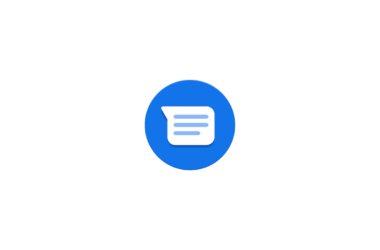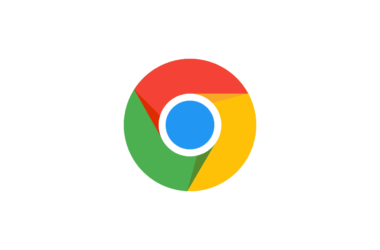Google Search is by far the most popular search engine in the world. In 2022, 92% of people use Google Search to find information, websites, videos, and more. Sometimes you keep looking for something on Google, but you can’t find it. There are things about Google Search that you might not know. I’ll give you some tips and tricks that will make it easy to find what you want on the Internet.
Table of Contents Show
Best Google Search Tips And Tricks
Search for a specific type of files
If you’re looking for information in PDF, all of the search results will be mixed together, and you’ll have to look around to find where your PDF is. There is a trick that will help you get only pdf search results. So it will be easy to find the pdf you want. Using the filetype: operator in Google Search, you can limit the results to a certain file type.
For suppose if you want to find a pptx file, write filetype: pptx along with your keyword in the search box.
Search for posts from a specific website
You can use the site: keyword to find posts from a certain domain. Add site: domain to your keyword to get results from a single website. For example, if you type google tips site:vinron.in into the Google search bar, it will show you all the posts from vinron.in that contain the word “Google tips”.
Search for related websites
You can use this trick to look at similar sites if you want to find an alternative to a website. To find related websites using the site’s domain, Search for “related: domain name” in the search box, and it will show you sites that are related to the domain you searched.
For example, if you search related:facebook.com it will show you the websites similar to the facebook.com
Use quotes to search for an exact phrase
If you want to find specific information, you can put a keyword in quotes and search for it. Google will then show you a list of sites that contain that exact phrase. For example, if you search for “You can be my wingman,” it will give you a list of pages that contain the exact phrase “you can be my wingman.”
Use an asterisk to fill unknown words in the search
If you don’t know the exact phrase of the sentence but know some words in the middle, you can use an asterisk to fill in those words. This will leave a space that the Google search engine may automatically fill in later. When you know a few words to a song and want to know its name, you can use this to your advantage by searching for the song’s name using the words you already know.
For example, If you type “where our * never * hearts” in the search box, the Google Search engine will automatically replace the asterisks with the right keywords and will show you the results.
Search using an Image instead of text
If you have an image but don’t know who or what is in it, such as if the image contains a location or a person you don’t know and you want to know more about it, you can use a reverse image search on Google to find out more.
Go to Google Images and tap the camera icon to upload the image in order to perform a reverse image search. On an Android device, open the desktop version of the Google Images website to upload the image. You can also Google lens to do a lot more with images.
Use a hyphen to exclude sites containing specific words
Sometimes the same word is used in more than one place. For instance, the word “Interstellar” is usually associated with the science of astronomy. If you wanted to learn more about Interstellar and looked for it on Google. It will tell you about the movie “Interstellar”, which was made by Christopher Nolan. But you don’t want that. So you can use a hyphen to tell the engine to ignore content with that word. Now, to ignore this movie content, you will type Interstellar – movie into Google’s search bar to ignore the movie content and get the astronomy information.
Use google’s inbuilt calculator
Google has a calculator built-in, so if you ask it math questions, it will give you the answers right away. It can answer easy to hard math questions, like “17*18/67” You can also ask it to tell you the value of pi or Planck’s constant.
Convert units and money using google search
You can do conversions using Google Search. For example, to convert inches to centimeters, type “43 inches to cm.” It can also convert money from one currency to another. To do this, type “10 dollars to rupees” and it will convert the money using the latest exchange rate.
Use 2 full stop symbols to search within a range of numbers
For example, if you want to find cameras that cost between $500 and $1,000,
type cameras 5000..10000 with two full stops between the two numbers in the search bar. Google will interpret this as a price range and show you results between $5,000 and $10,000.
Do an advanced search on Google
If it’s hard for you to use the above keywords to refine search results, you can do an “Advanced search” instead of using operators like hyphens, quotes, and full stops to sort your search results. An “advanced search” can be used to narrow search results for more complicated searches. To do an advanced search, click here on Google Advanced Search or on the search results page, click the gear icon and then click “Advanced search” to be taken to the advanced search page.
Ask Google to know what’s the time in any country
It’s a drag to figure out the time in different time zones. If you want to know the time in any country, you don’t have to figure it out manually. Just type the time country name into the Google search bar, and Google will show you the current time in that country.
Check the weather on Google search
You don’t need a third-party app to check the weather in your area or anywhere else. Just type “weather” into Google’s search bar, and it will give you a detailed forecast for the next 7 days at your location. If you want to find out what the weather is like in a certain place, just type “weather” and the name of the city in the Google search bar.
Find a movie’s OTT platform
When you want to watch a movie but don’t know which OTT platform it’s available on. You can type the name of the movie into Google’s search box. After you click the search button, you’ll see an overview of the movie. Click the “watch movie” section to find out where you can watch it in your country.
Ask Google to pronounce a word for you
If you don’t know how to pronounce a word correctly or if you want Google to say it for you. Type “pronounce” and the word into Google’s search bar, and it will show you how to spell the word phonetically and say the word in an AI voice.
Get distance and travel time between places
If you want to know how far away two places are from each other, you can type “place1 to place2 distance” into the search bar. It will then show you the distance between the two places. It will also give you an estimate of how long it will take to travel between those two places.
Use Google Translate
Google Search has a translator built in that works with more than 100 different languages. To translate a word or a sentence, type “google translates” into the Google search bar and choose two different languages. Then, type the word or sentence in the language you know, and the sentence will be translated into the other language you chose.
Filter the search results by published time
You can narrow down the list of search results by filtering them out based on when they were published or what time they were published. To choose the time it was published, click the Tools button at the top right of the page with the search results, then click the “Any time” drop-down menu and pick a time.
Filter the images by types
You can sort the pictures based on what kind they are. If you’re looking for clip art or line drawings, you can choose the type of image you want on the Google Image Search results page, and it will show you only those types of images.
Use Google Chrome shortcuts to save time
Google Chrome Shortcuts save us a lot of time When we are surfing the Internet. Here is a list of all the essential shortcuts available in Google Chrome – Google Chrome Shortcuts.
Perform a Google search using your voice
Rather than typing, you can also perform a google search using your voice. To perform a google search with voice, on Google’s Home page tap on the mic icon right to the google search bar and say what you want to search for, Google will analyze what you said and show you the search results.
Search a specific term
Did you know that putting quotation marks around a word or phrase lets you search for it on Google? It’s a great way to narrow down your search for something. Recently Google announced an update that shows small snippets under a search result link based on where the quoted term is on the page.
As you see can see from the image above. To search for a specific term all you need to do you put the text in between the quotation marks.
So, those are the list of Google Search tips and tricks. Hope you find them helpful. We update this post every time we discover a new trick that improves your experience. If you have any suggestions you can suggest us at vinron.in/suggestions. For more tips and tricks on other popular apps, you can click the links below.