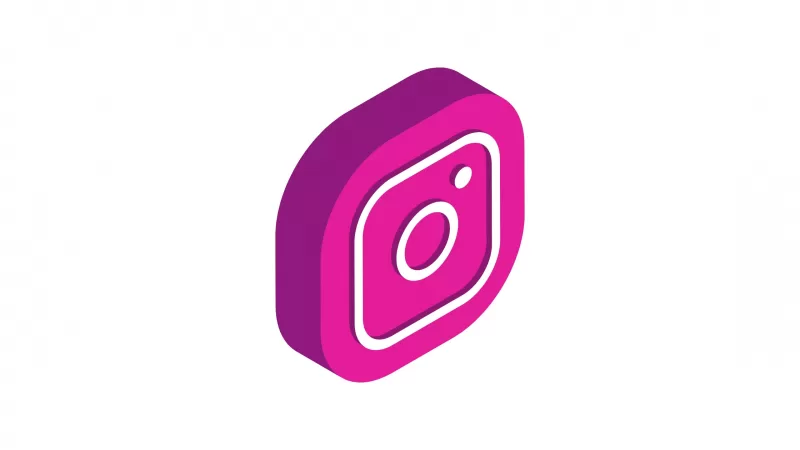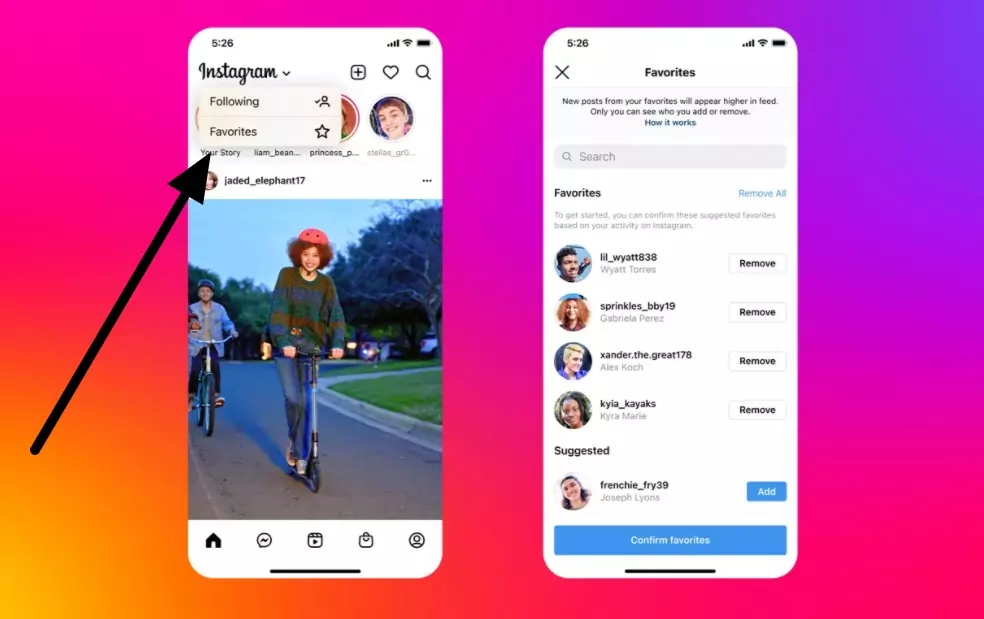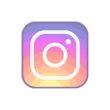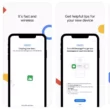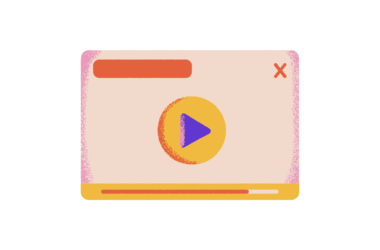Back in 2021 December, Instagram Chief Adam Mosseri has announced an algorithm-free chronological feed option on Instagram to all users that lets you control what you see on your Instagram main feed.
Now the company has added two new modes that change how the main feed works, bringing back the much-awaited reverse-chronological view.
- Favorites – This displays the latest posts from accounts that you’ve added to your ‘Favorites’ list. You can add up to 50 accounts as Favorites, helping to prioritize updates from these users
- Following – This shows you posts from all the accounts that you follow in the app, as per the regular Instagram feed.
The annoying aspect of this update is that you’ll have to manually select your preferred feed display each time you log in to the app. In any case, Instagram is now allowing users to manually control what they see. If you’ve been looking for this feature for a long time and don’t want your Instagram feed to be cluttered with algorithm suggestions, follow the simple steps below to sort your Instagram feed.
How to Sort Your Instagram Feed by New, Fav or selected people
- Make sure that you have the latest version of Instagram app installed on your device. You can check on Google play store or apple app store. If you don’t know how to update the app see this tutorial.
- Once you are done, open Instagram app on your smartphone.
- On top tap the down arrow button and select the feed you want to display.
- Keep in mind that you need to follow the step 3 everytime you open the Instagram app.
As a result, this is how you can organize your Instagram feed. This is the most frequently requested feature by users who prefer not to have Instagram’s algorithm make suggestions in their field. Instagram wants you to exert some effort in order to obtain full control over your feed.
If you have any suggestions for this guide you can suggest us at vinron.in/suggestions. For more helpful guides you can click the links below.