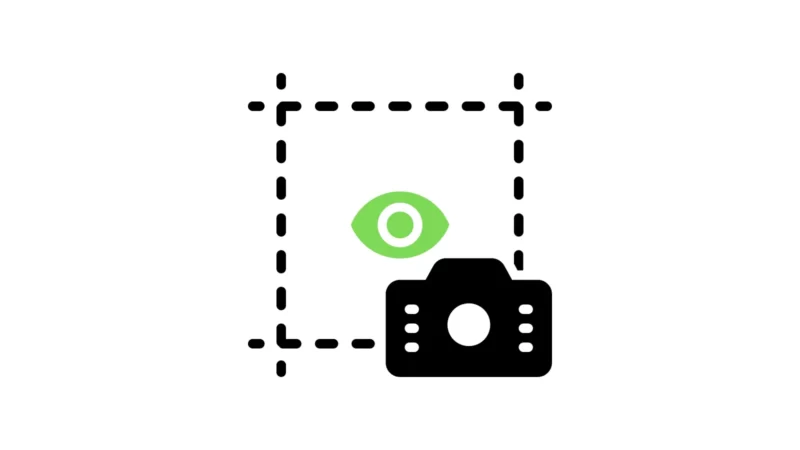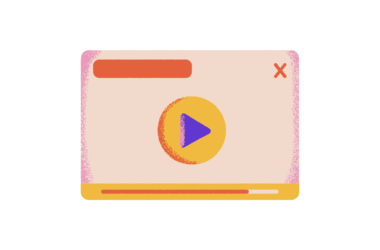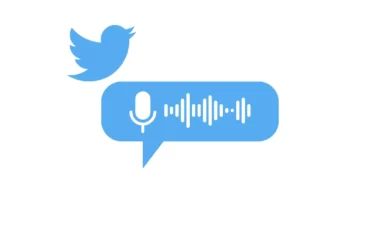In the latest update, WhatsApp added a new feature called “View Once” that lets users send photos and videos that disappear after they’re opened. This is similar to what you can do in apps like Snapchat and Instagram.
How to block screenshots for ‘View Once’ images and videos on WhatsApp
When someone tries to take a screenshot of a “View Once” media while viewing it, WhatsApp now shows a message that says the capture was “blocked for added privacy.” WABetaInfo showed that the final screenshot or screen recording will also show this warning instead of the real content. This protects the user who sent the image or video.
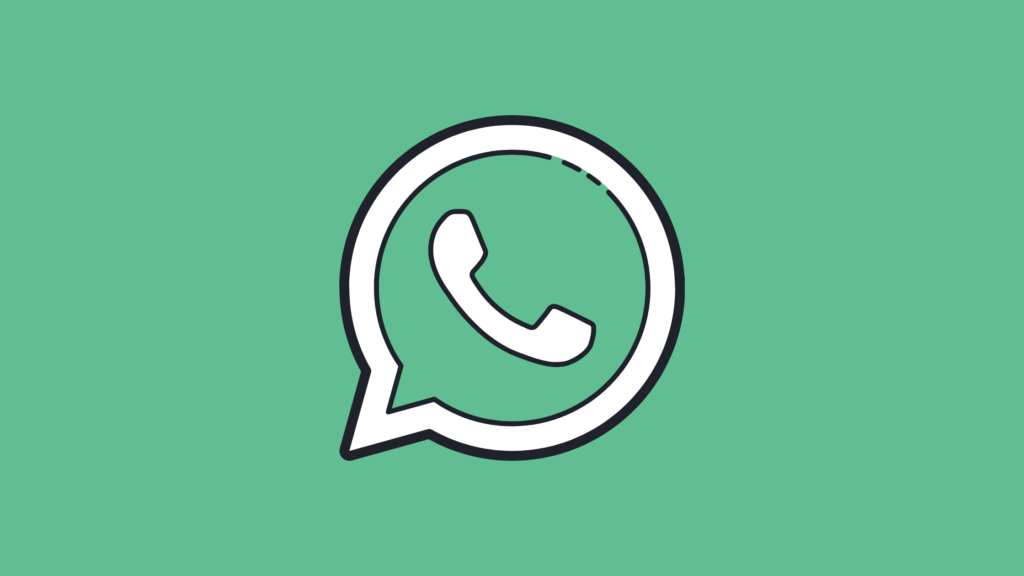
WhatsApp from Meta is a FREE messaging and video calling app. It’s used by over 2B people in more than 180 countries. It’s simple, reliable, and private, so you can easily keep in touch with your friends and family. WhatsApp works across mobile and desktops even on slow connections, with no subscription fees
How to send a view once message on Whatsapp
- Open WhatsApp and go to the chat where you want to send the message.
- Use the camera icon to take a picture or video, or choose one from the gallery.
- Tap the watch-shaped icon with the number “1” on the screen that comes up right before you send the picture or video (bottom right corner).
- It will turn green to show that the picture or video can only be seen once.
- Tap the green arrow in the bottom right corner of the screen to send the photo or video.
- Whatsapp now automatically blocks screenshots for viewing once messages.
So, this is how you can block WhatsApp images on Whatsapp. Hope you find this tutorial helpful. If you have any suggestions you can suggest us at vinron.in/suggestions. For more helpful guides you can click the links below.