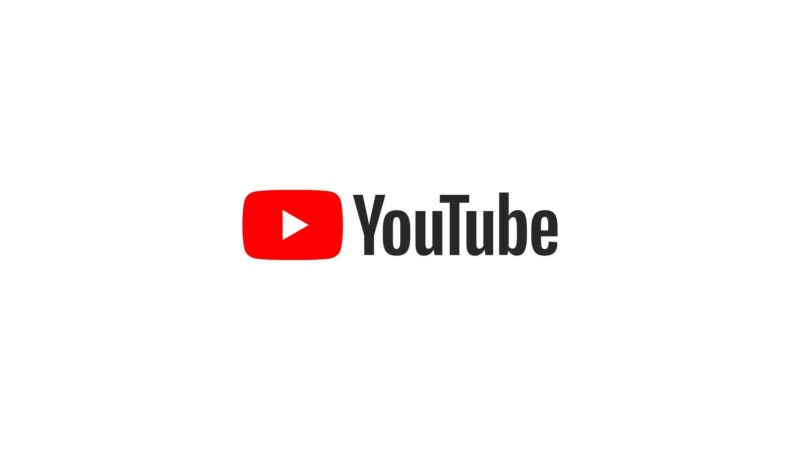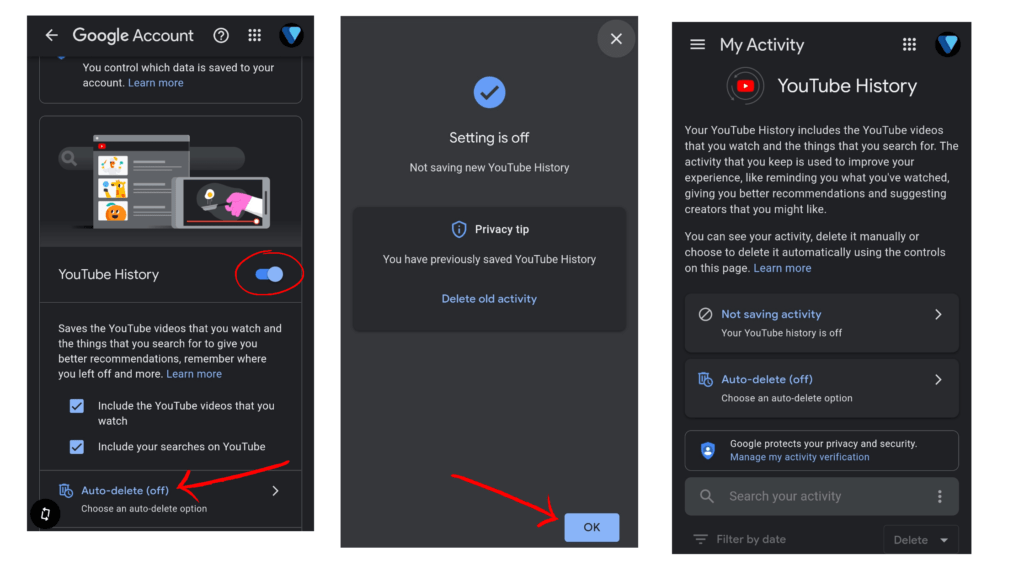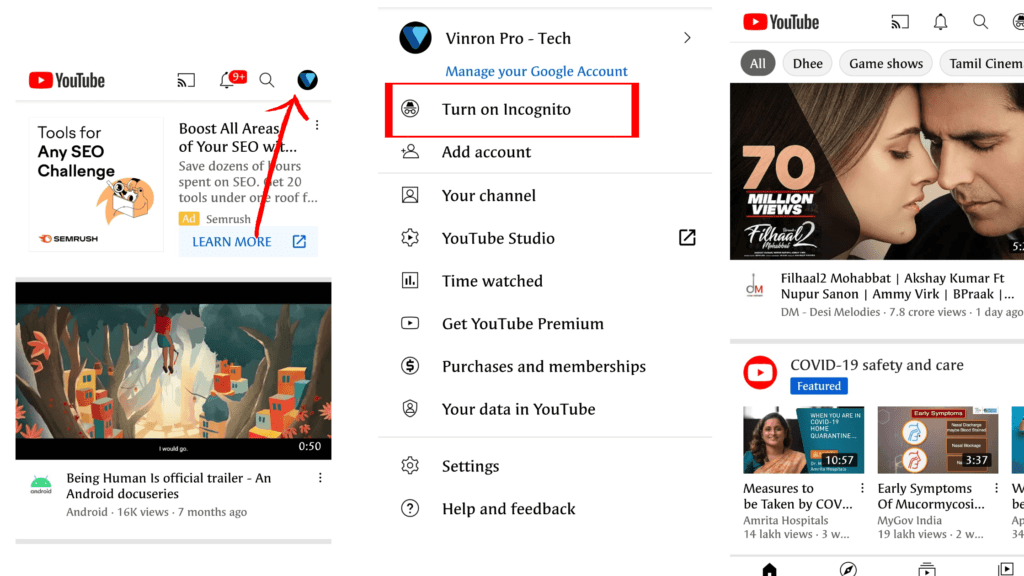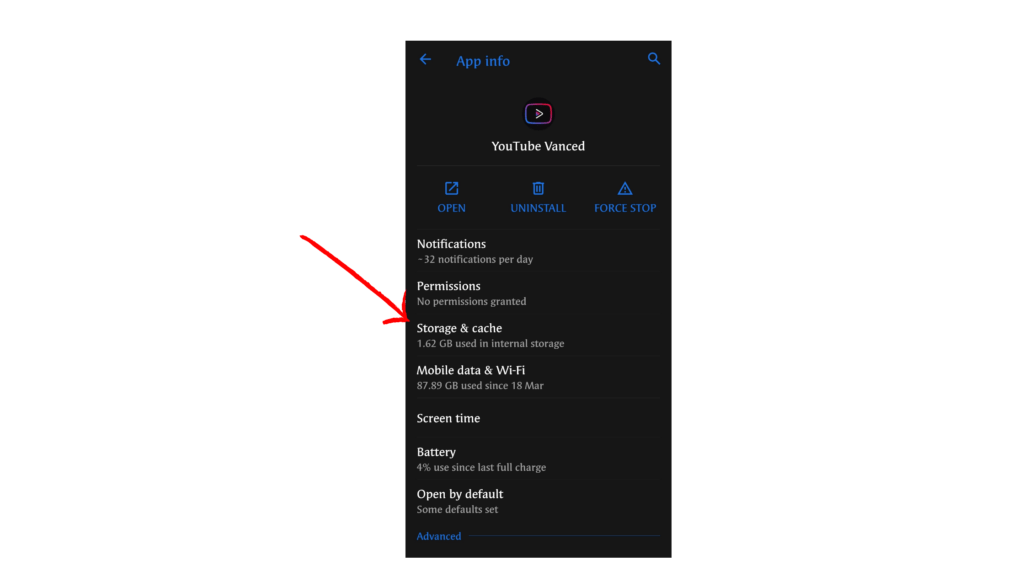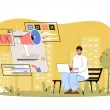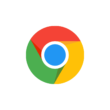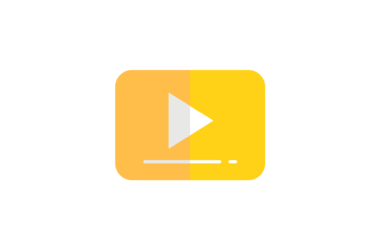If you’ve ever used YouTube, then you know that the video recommendation system can seem a little out of control. Videos appear based on your viewing habits. They’re meant to ensure you’re watching videos that interest you — but sometimes they push the wrong buttons. Here’s how to stop youtube recommendations in your account.
YouTube recommendations are engineered to help you keep watching videos. Each time you watch a video, YouTube can refresh its recommendations based on what you’re viewing. It uses a combination of metadata and engagement signals to determine what new videos get recommended.
How to stop youtube recommendations
1. Delete Your Data on YouTube
The next second you open your YouTube app, YouTube already knows a lot more about you. If you don’t believe you can see it yourself by visiting this link.
See, there are a lot more data than you think. Some of you might even don’t know about YouTube collecting your data and some of you might ask how YouTube uses this data. The biggest reason is to show ads via videos you like the most which are nothing but – video recommendations.
The more relevant is YouTube is to you, the more time you will spend on YouTube, The more time you spent on YouTube the more ads you will see, and also the more data you will provide to YouTube. So, the only way to stop this is to stop giving data to youtube.
In the below steps, I have outlined a detailed guide on how to delete your existing YouTube account and data and also how to Youtube from collecting your data.
- Visit https://myaccount.google.com/yourdata/youtube
- Sign in to your Google account you are linked with Youtube
- Go to each and every section where the account data is stored and manage your data.
- You can untick sharing activities to stop Youtube from collecting your data and delete your old activity on YouTube.
- You can also set auto-delete your data, so Google clears your data every three months.
2. Use incognito mode
If you want YouTube to stop auto recommendations of videos you can use the YouTube app in incognito mode. I have tried and it does work in some areas. Using incognito mode doesn’t stop youtube from recommending videos based on your location and trending videos.
To use the YouTube app in incognito mode, Go to the YouTube app and then tap your profile and turn on the incognito mode. If you are a Youtube premium user, Youtube premium doesn’t work in incognito mode you can use other methods like deleting your data on your Youtube to stop Youtube recommendations.
3. Do not sign in to Your YouTube account
If you are already signed into Google via your Google account, sign out of YouTube by following the steps below.
- Open the YouTube app on your phone.
- Now tap on your profile picture.
- Then tap on the Switch account.
- Tap Manage accounts.
- Tap on the account you’d like to remove from your device.
- Finally, tap on Remove account.
Once you signed out of Google you will instantly get the low frequency of recommended videos. If you want to take full advantage of this step, visit the Youtube app info on your device and clear cache and storage. This will remove locally stored YouTube data on your device and it will start fresh. Every time you don’t want to see auto recommendations from YouTube clear the app cache and storage.
Conclusion
So, This is how you can get rid of Youtube recommendations on Youtube. Hope you find this tutorial helpful. If you have any suggestions you can visit Suggestions and give us feedback.
Related
- How to remove ads from YouTube: 5 ways to get rid of ads
- How to Disable YouTube Stories: 3 Ways to hide stories on Youtube
- How to Play YouTube Videos in the Background on Any Device
- How to disable Youtube shorts on the Youtube app