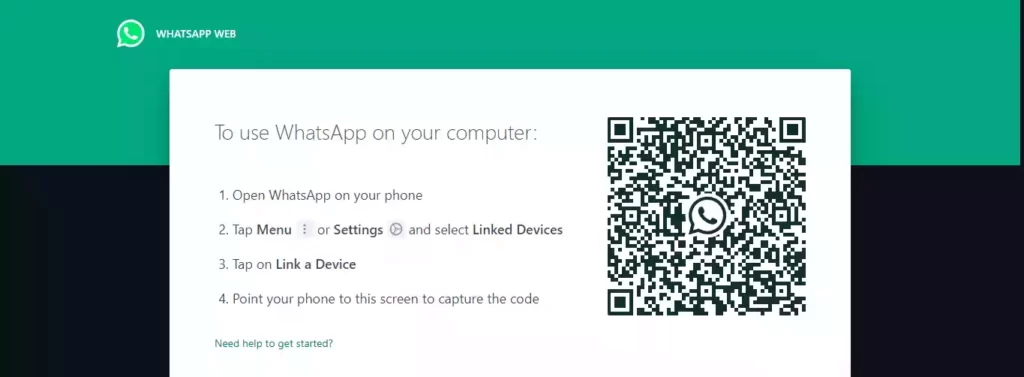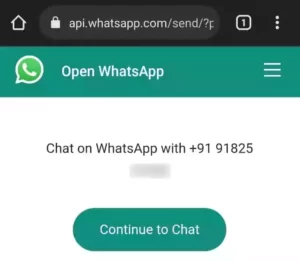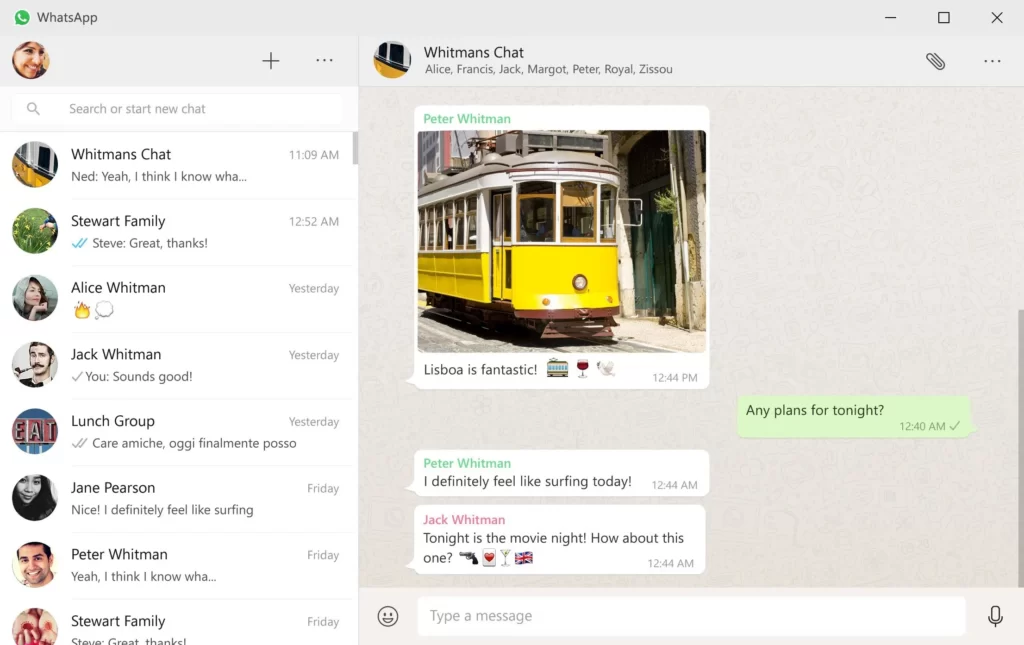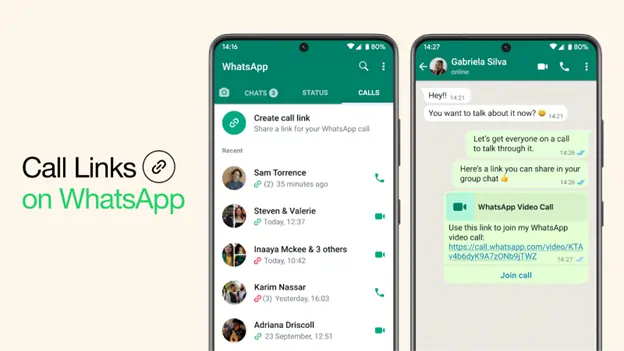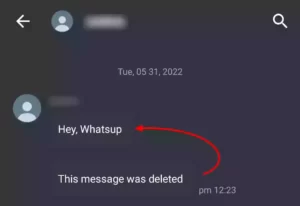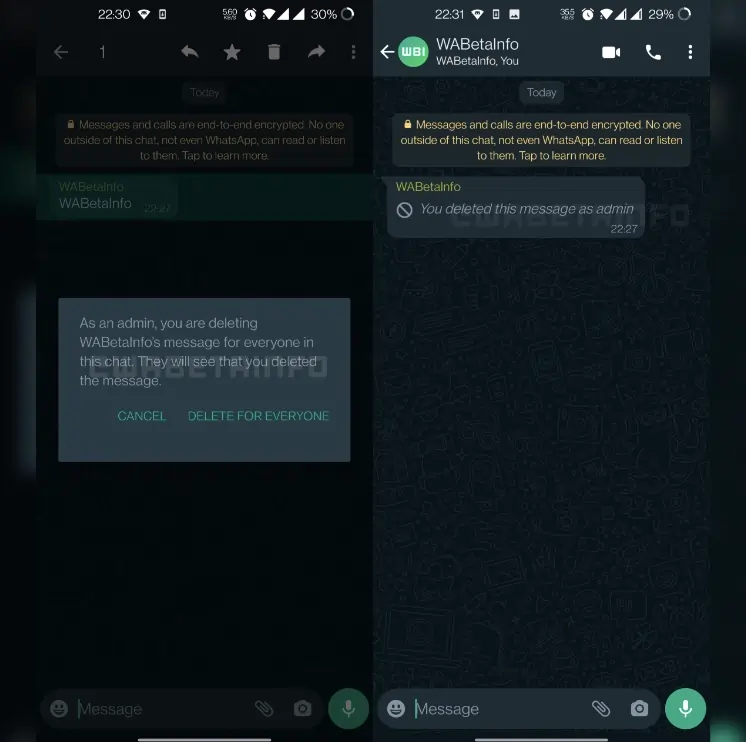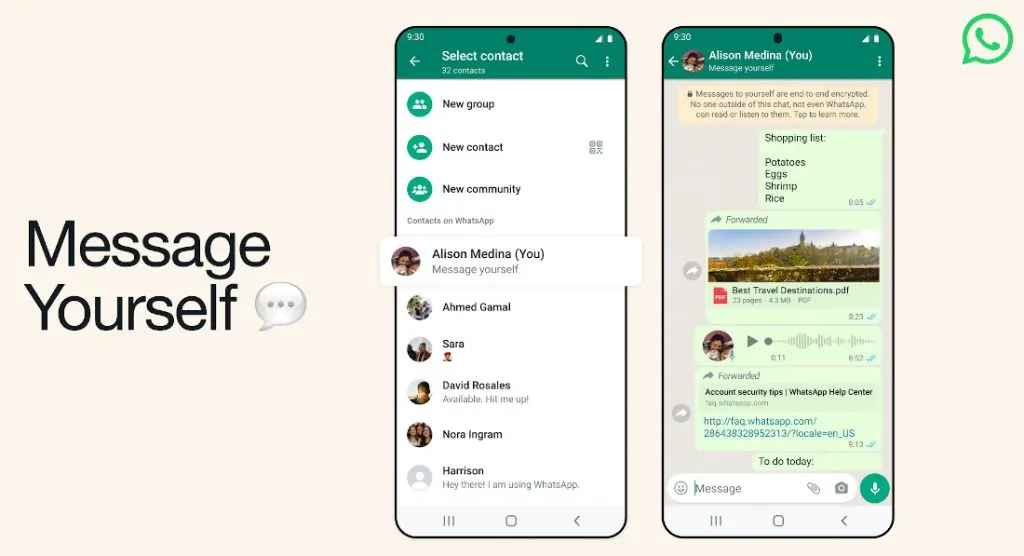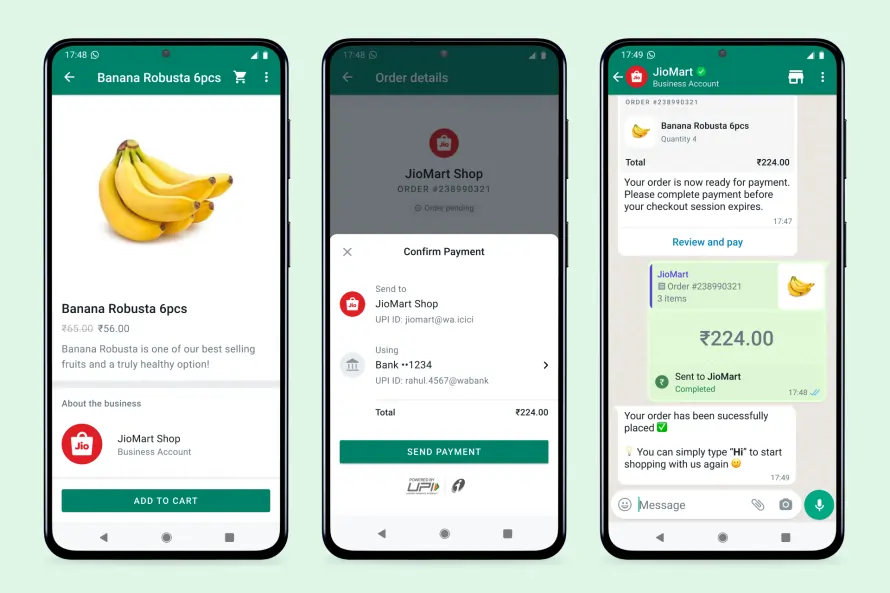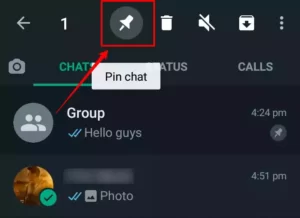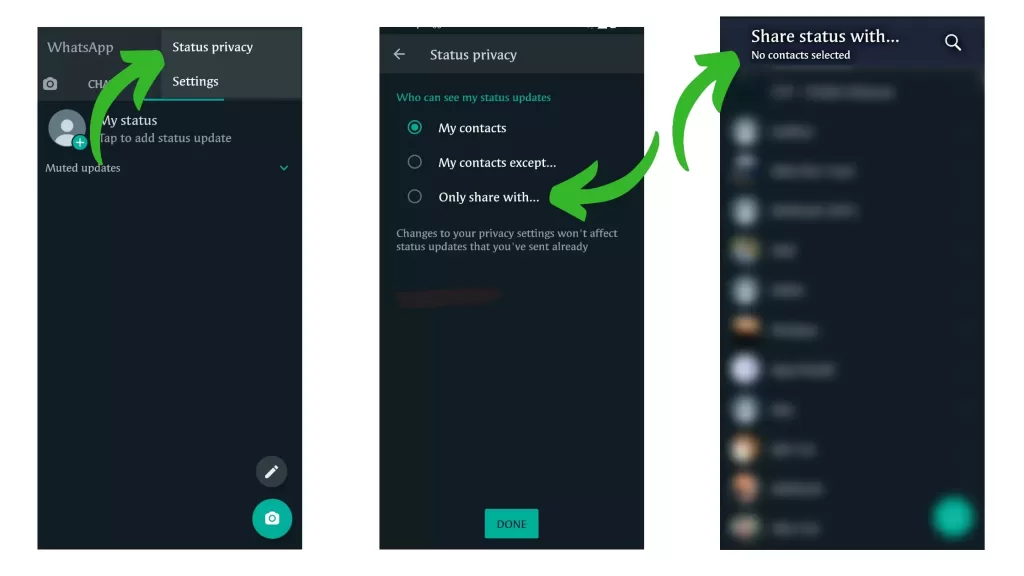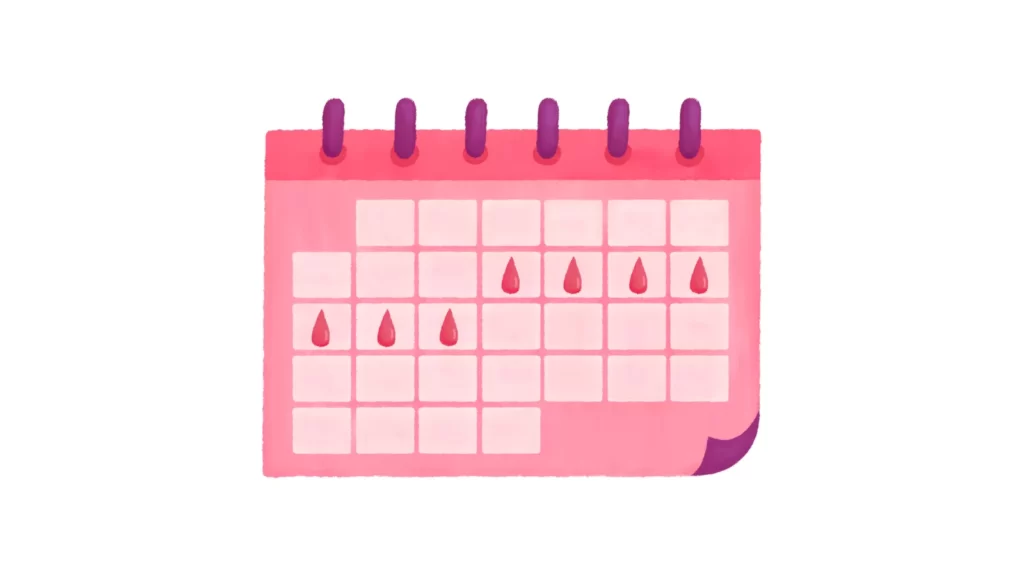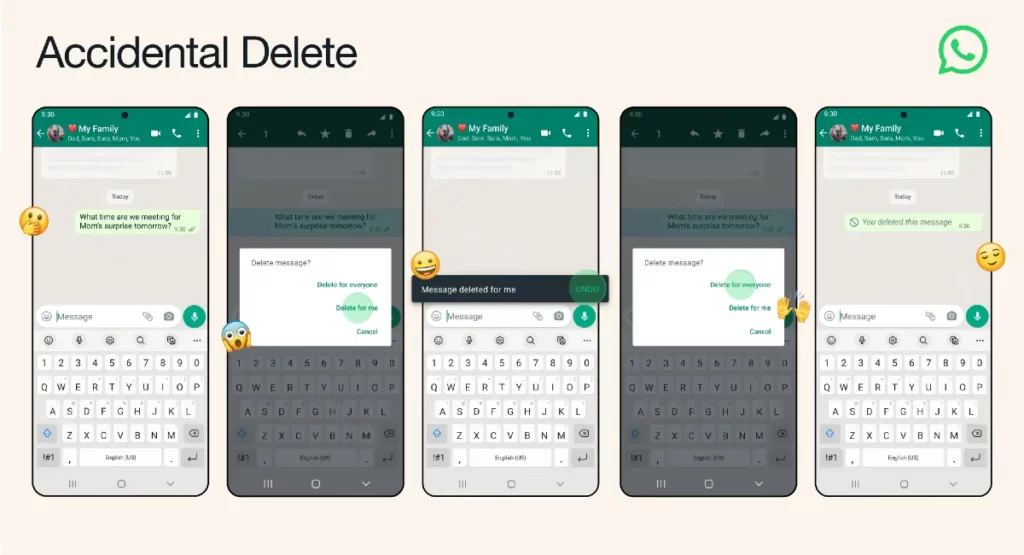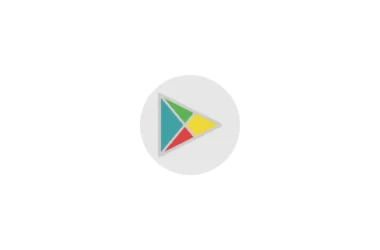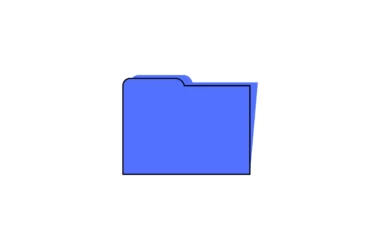WhatsApp has consistently remained the most popular messaging app on Android and iOS. There are many interesting WhatsApp Tips and tricks to learn, In this guide, We’ll look at the best tricks, tips, and hacks for using WhatsApp like a pro. We dug as deep as we could into Whatsapp to find each and every feature we could use, and listed them below.
Table of Contents Show
Useful WhatsApp Tips and Tricks
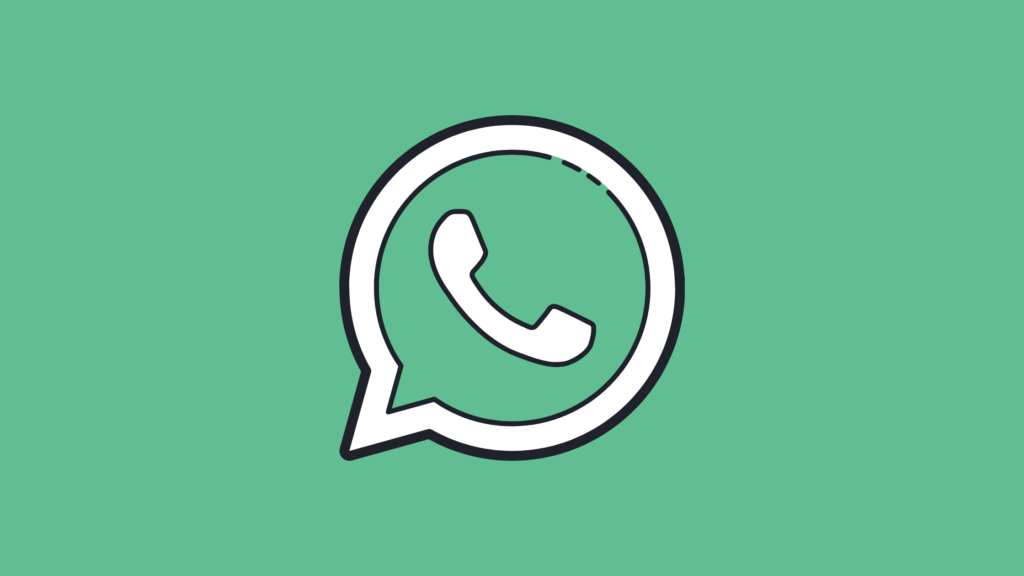
WhatsApp from Meta is a FREE messaging and video calling app. It’s used by over 2B people in more than 180 countries. It’s simple, reliable, and private, so you can easily keep in touch with your friends and family. WhatsApp works across mobile and desktops even on slow connections, with no subscription fees
How to make text Bold, Italic, and or Strikethrough
To add some styling to text, simply place a symbol at the start and end of the word or sentence, as shown in the above picture. Below are the different text stylings available on WhatsApp:
- Bold – asterisk (*)
- Italic – underscore (_)
- Strikethrough – tilde (~)
- monospace – 3 grave accents (“`)
Use WhatsApp on your PC or Tablet
On your Desktop PC or Tablet, you can use WhatsApp Web to send and receive WhatsApp messages online. WhatsApp Web is the PC version of WhatsApp that runs in a browser. You can use this feature to transfer images and videos from your phone to your PC without using any cables.
To use the Whatsapp web version,
- Open Whatsapp on your Phone
- Go to Settings, click on Linked Devices and tap on Link a Device
- Now, open a Web Browser on your PC or tablet and visit Whatsapp Web
- Now Point your phone at your PC screen and scan the QR code, That’s it you will be logged in to your PC or Tablet.
Send WhatsApp messages without saving a phone number
To send a message on WhatsApp, you need to have that person in your contacts. However, you can still send a message to a person without saving them as a contact.
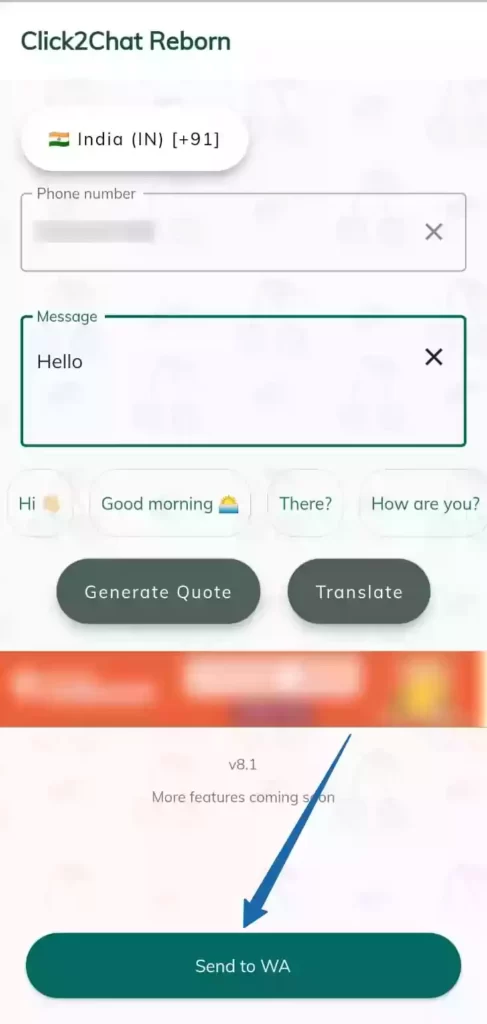
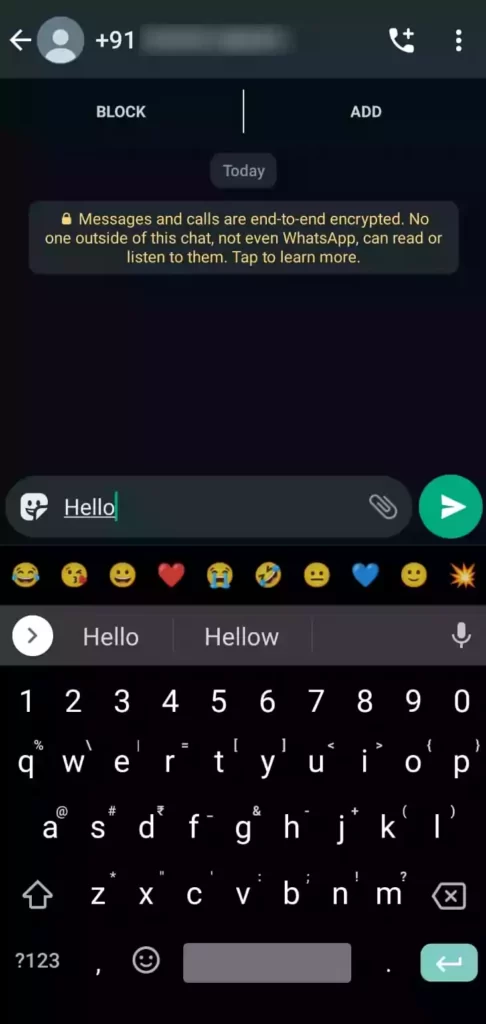
With a third-party app called “Click2Chat,” we can send a message to a WhatsApp contact that hasn’t been saved. This app lets you open the person’s chat window, so you can start talking to them without saving their contact.
To do this:
- Install Click2Chat App from your App store and open it
- Enter the Phone number, and message you want to send and click on the below button
- It redirects you to the person’s WhatsApp chat window
- Now you can start texting him by sending the first message.
You can also do this without using any third-party apps. To begin, copy and paste the following address into your browser’s address bar, replacing the “X” with your phone number including your country code.
https://wa.me/91XXXXXXXXXX
Now a page will open saying Continue to Chat, click on that button and you will be redirected to the chat window in WhatsApp.
Send photos or videos that will disappear after viewing them once
Did you want to send temporary images and videos that disappear after viewing? Yes, you can do it on Whatsapp now, WhatsApp added a new feature called “View Once”, with this you can send media that will be disappeared after viewing once.
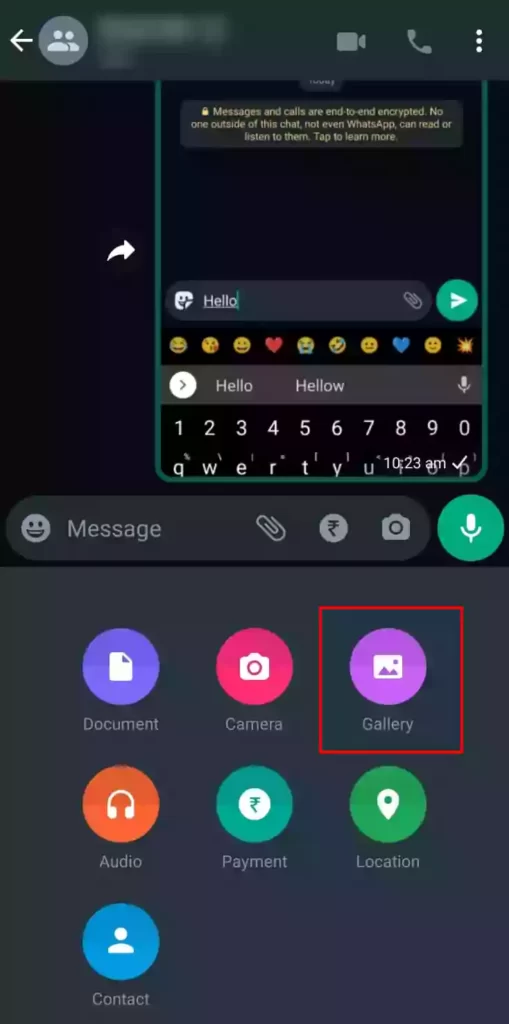
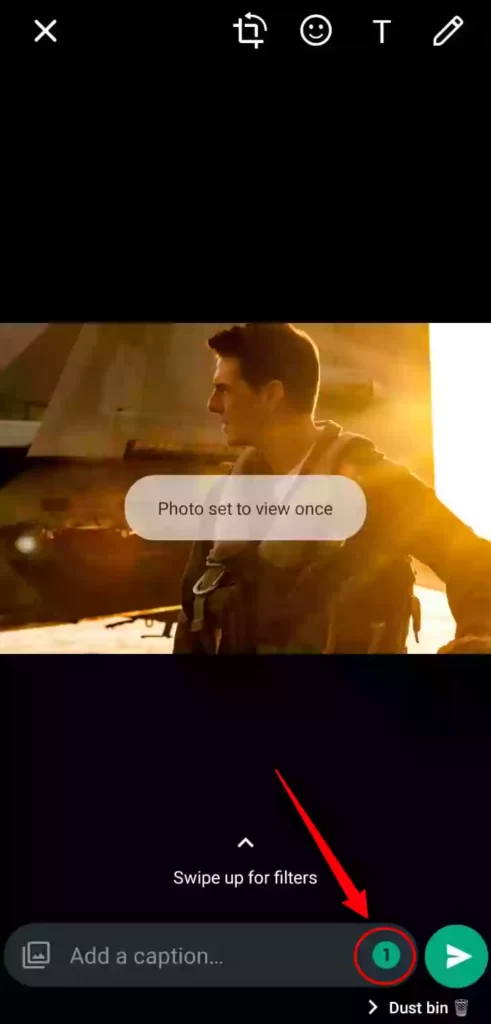
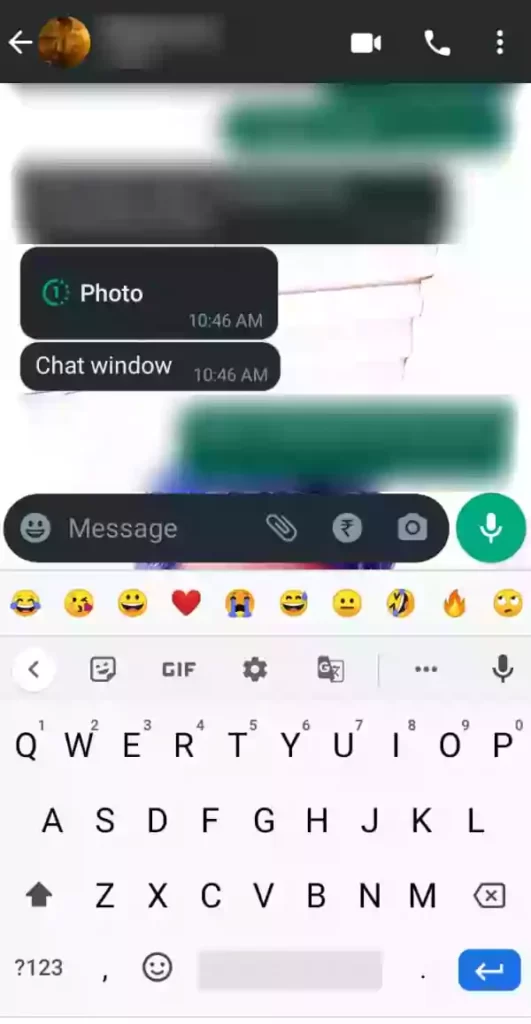
To do this, click on the gallery option to send a photo or video, after choosing a photo tap on the View Once button below and hit the send button. Your media will be sent to the receiver as you can see in the 3rd picture above.
Edit messages
Whatsapp rolling out a new edit feature o Whatsapp that lets you edit messages you send on Whatsapp chat. The tag “Edited” will appear whenever a message has been edited, as shown in the screenshot below. In addition, WhatsApp will offer you approximately 15 minutes to edit a message.
Try Whatsapp native windows app
Whatsapp has finally launched native windows app for desktops and PC. Now you can directly download the app from the windows store and download it for free and start using it right now. Whatsapps says the new native Windows app will provide increased reliability and speed, while also facilitating more integrated notifications, and better design, which is optimized for desktop systems.
Share call links
Just like Zoom or Google Meet now you can share a link of a call with family and friends on Whatsapp. To create a call link, Open Whatsapp on your smartphone and make sure that you are using the latest version of Whatsapp now go to the calls tab and now click on Create call link tab. Once the call link is generated you can share it with your friends or family and ask them to join in the call.
See Deleted WhatsApp Messages
If someone used the “Delete for Everyone” feature to delete a message he sent to you, you won’t be able to see it. However, if you want to see it, you can use a third-party app called Notisave to see the deleted messages. It will keep track of your App notifications and shows you in the Notisave app as you can see below.
Backup your WhatsApp data to Cloud Storage
If you want to uninstall WhatsApp from your phone but don’t want to lose any of your messages, make sure to manually back up your chats before uninstalling it. To Back up your data, go to Settings on Whatsapp > Chats > Chat Backup and click on Back up. By doing this you won’t lose your old chats after Reinstalling Whatsapp.



Mark Important Messages
Sometimes it’s hard to find a specific message. We can make it easier to find important messages by marking them as “favorites.” We can then find them in a separate section called “starred messages.” To do this, just long-press a message and click on the Star symbol on top. You can view the marked messages in the Starred Messages section shown below.
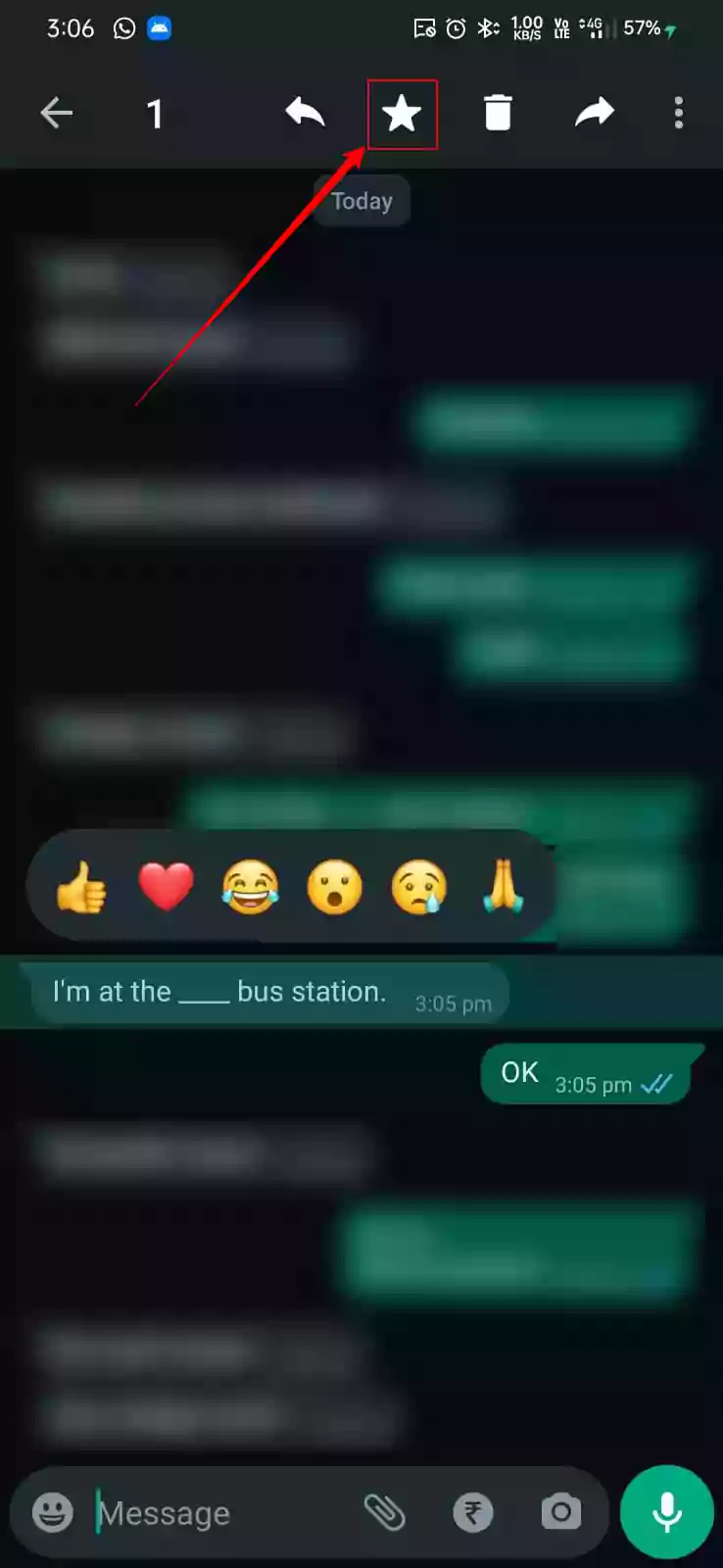

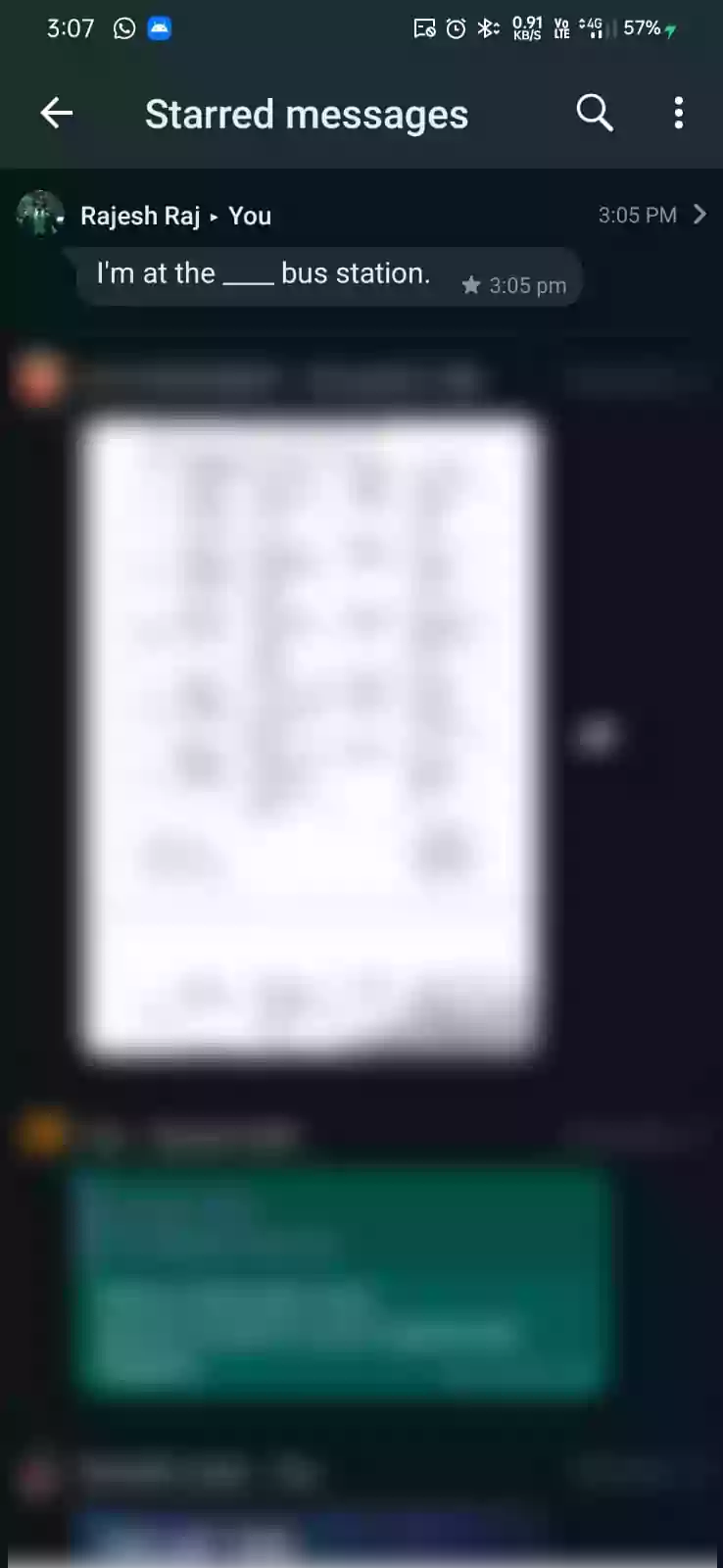
Delete messages for everyone in Group
Whatsapp announced a new feature that enables the ‘group admin’ to delete any message for everyone. When an administrator deletes a message, other users will see the text ‘This was deleted by an admin.’ It means that others can always see when an administrator deletes content.
- Make sure that you use the latest version of Whatsapp
- Open Whatsapp and go to the group you want to delete the message. You must be an administrator to delete messages from the group.
- Long press on the message you want to delete and now tap on delete.
Mention People in Groups
You can mention and talk about someone in a group by typing @ and then the person’s name from your contacts. Even if the person who was tagged has turned off notifications for that group, he or she will still get the message notification.
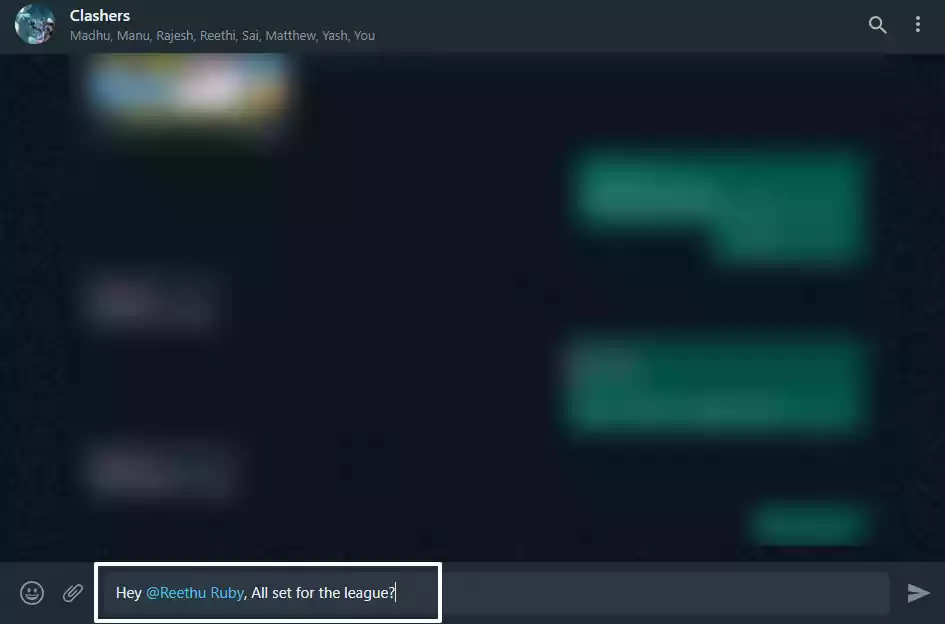
You can also reply to the person’s message to show that you are responding to that specific message. To reply to a message, tap and hold it, then click “Reply” in the action bar, type your message, and click “Send” or swipe the message to the right side and type your reply.
Save your mobile data
When you receive a message on WhatsApp, it will automatically download media. However, if you are using mobile data, this is not the best option. However, by adjusting some settings, you can disable auto-downloading media and can also save data while using WhatsApp’s voice and video calls.

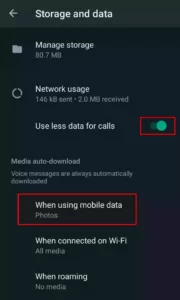
Turn on Use less data for calls and choose what type of media you want it to auto-download while using mobile data.
Message yourself
WhatsApp in a recent update has announced the roll-out of the ‘Message Yourself’ feature officially. The 1:1 chat feature with you lets you send notes, reminders, and updates as needed, according to the company. Surprisingly this is more effective than adding to-do lists to to-do lists apps. You can also message yourself on Whatsapp by adding yourself to Whatsapp groups and removing everyone.
The new Message yourself will reduce the effort of creating new groups on Whatsapp. To use this new feature you can tap on the chat icon in the bottom right corner and select message yourself. Once you send the message you can pin your own chat on top and send notes, reminders, and updates as needed.
Hide Chats from the Conversations list
You can hide a chat with the archive feature if you don’t want to delete it but also don’t want just anyone to be able to read it.
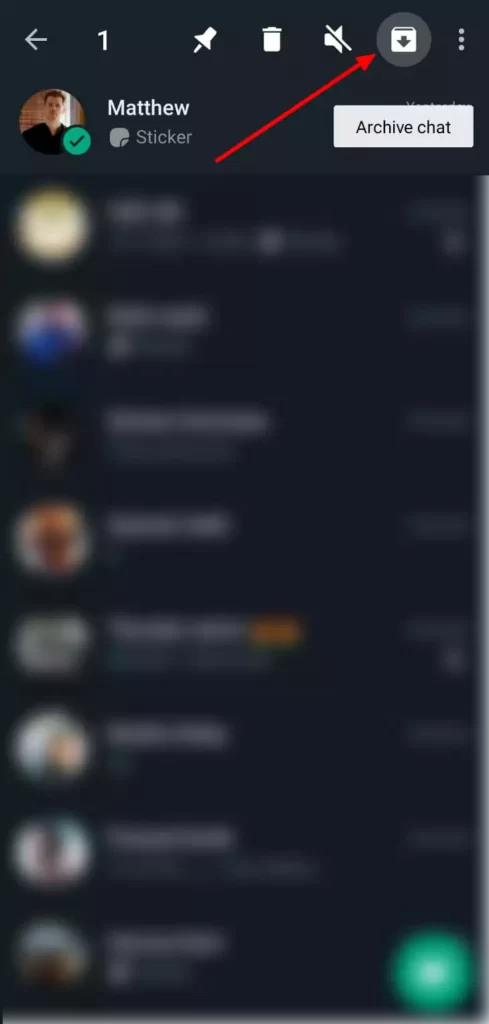
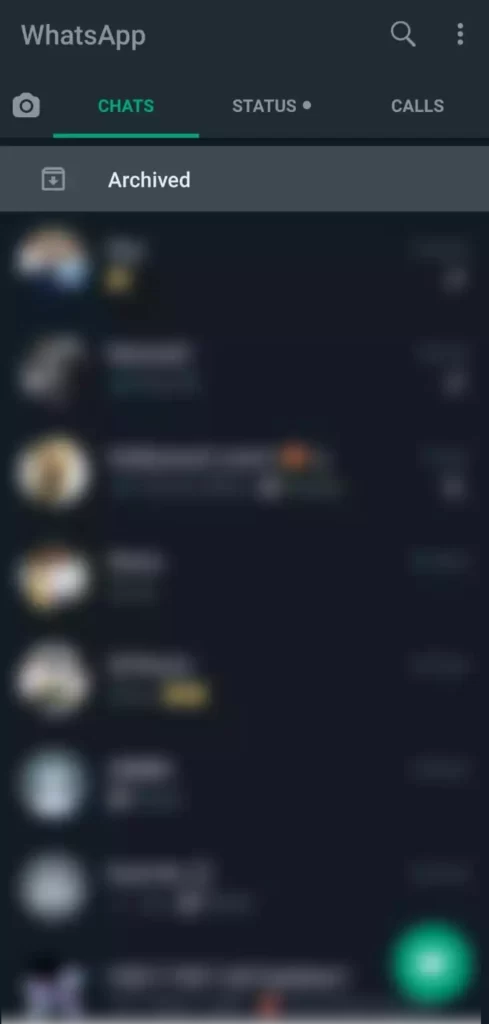
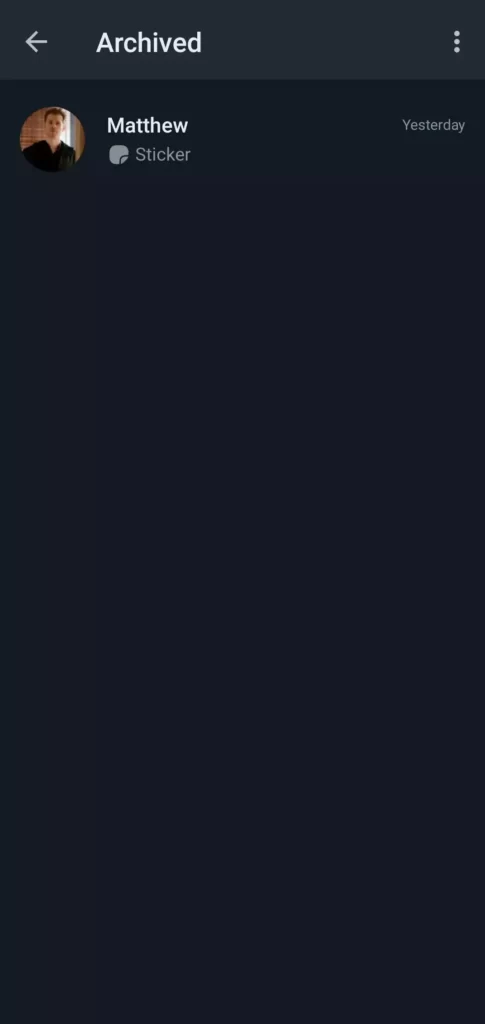
To Archive, a chat, select a chat and click on the Archive symbol on the top menu bar. you can access archived chats at the beginning of the conversations list, if you tap on it, it will show you the list of archived chats.
Mute or Block Chats/ Groups
Some people might disturb you by sending you a lot of messages you don’t want. If this is the case, you can get rid of them by muting or blocking them.
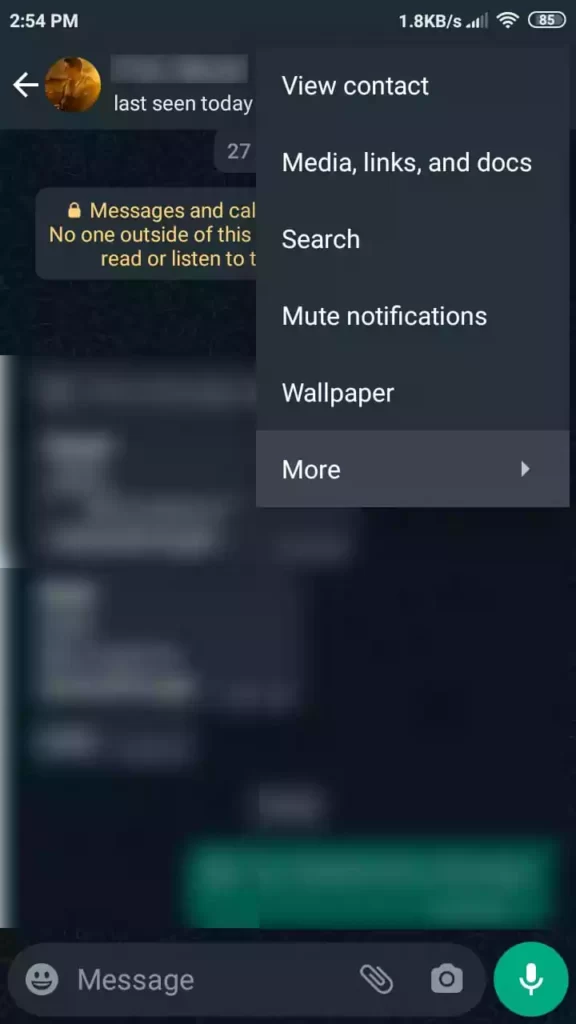
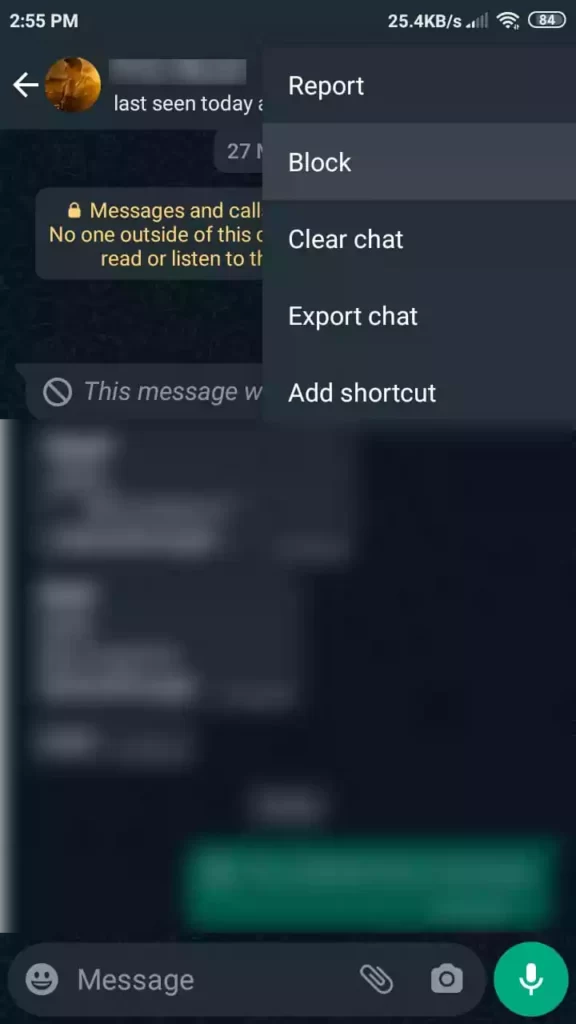
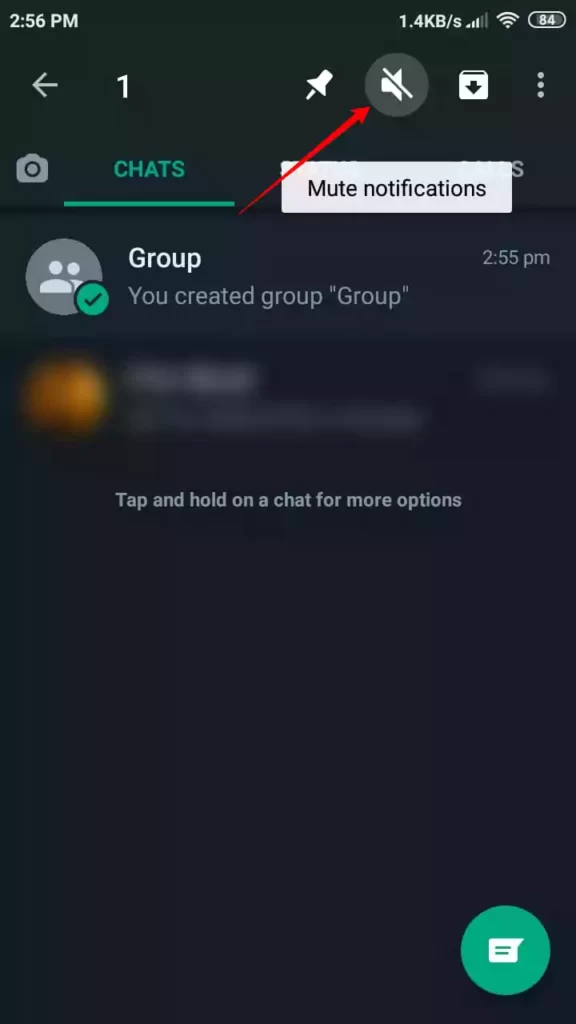
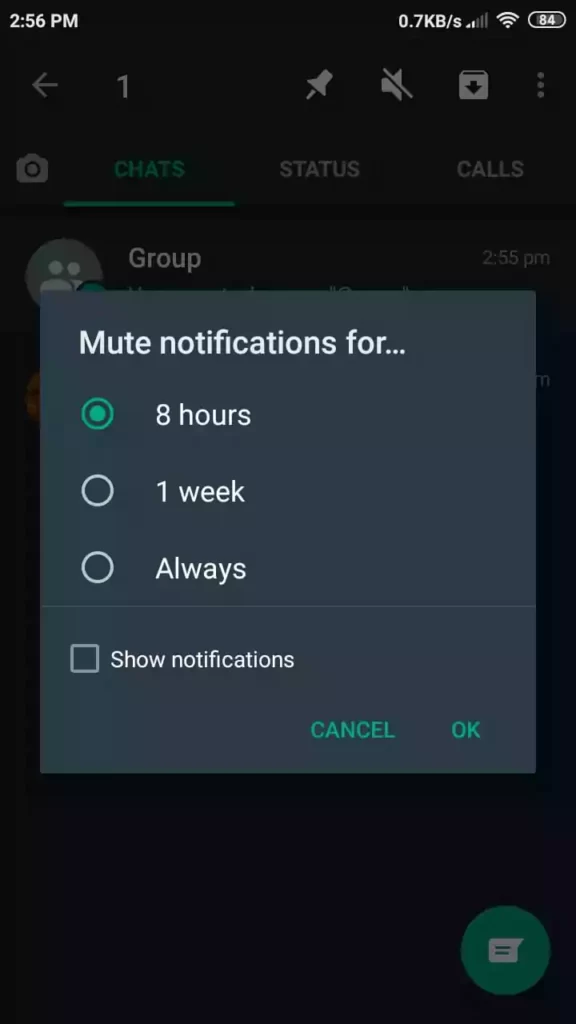
To block a contact:
- Open their contact on your Whatsapp
- Click on 3 dots on the top right corner
- Now click on more
- There you can see an option to block that contact.
To mute a contact:
- Select the contact or group
- Click on the Mute symbol on the top menu as you can see in the above pictures
- A mini window will be opened and ask you how much time you want to mute that contact
- Choose the time or click on always to mute that contact forever until you change it back.
Hide your Whatsapp images or videos from Gallery
If you don’t want your Whatsapp media to be shown up in your Gallery, I’ll show you how to hide them.
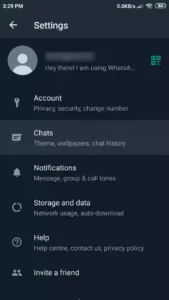
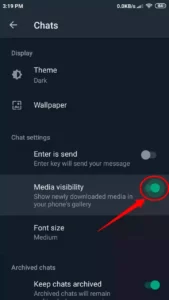
To Hide WhatsApp media from your gallery, go to Settings on your WhatsApp, select Chats, and then turn off Media Visibility. After doing this, WhatsApp will not show the newly downloaded media in your phone’s gallery.
Schedule WhatsApp messages
Sometimes you can’t send a message right away. For example, if you want to wish your friend a happy birthday at midnight, you can schedule it and then go to sleep. The message will be sent at the time you set. This tip will be very helpful to you.
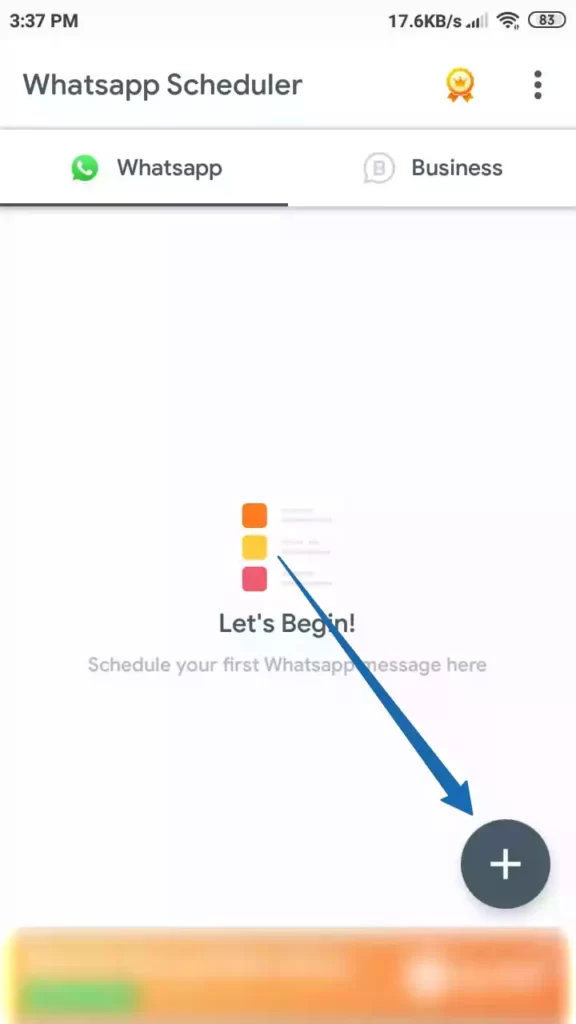
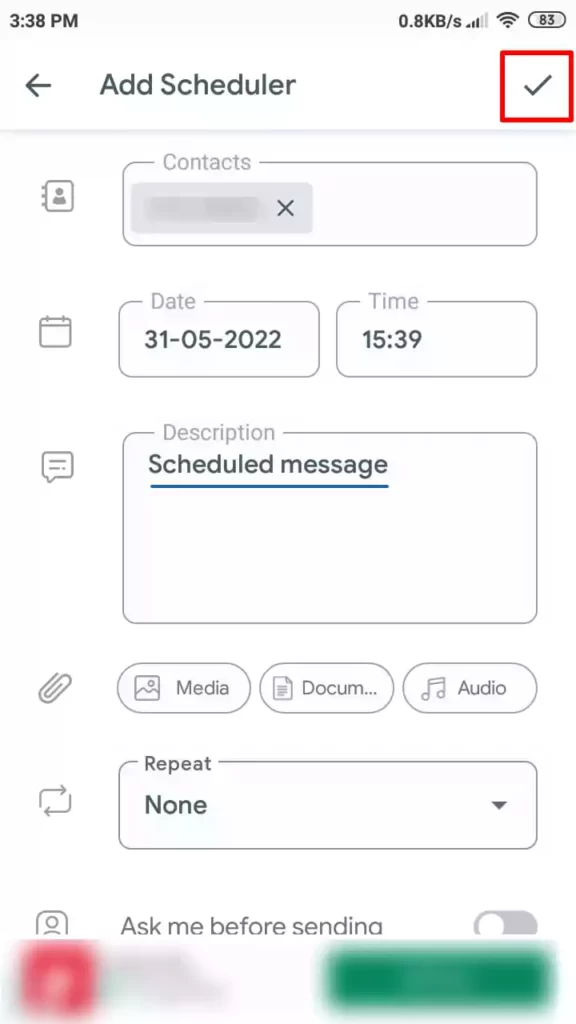
To Schedule a message first you need to install Whatscheduler from Play Store.
- Now open the Whatscheduler app
- Click on the plus icon below
- Add the contact and fill in the remaining details
- You will write the message in the “Description” input box
- Finally, tap on the Tick mark on the top right corner to save the schedule.
Note: This app opens your phone and WhatsApp manually and sends the message to a contact. So your phone should not have a screen lock.
Pretend you haven’t seen the messages on WhatsApp
Secretly you can read a WhatsApp message without the sender knowing you have seen it. Usually, if you read a message, the sender will get a read receipt with two blue ticks to show that the message was read by the receiver. You can stop the sender from getting read receipts, though. I’ll tell you how to do it.
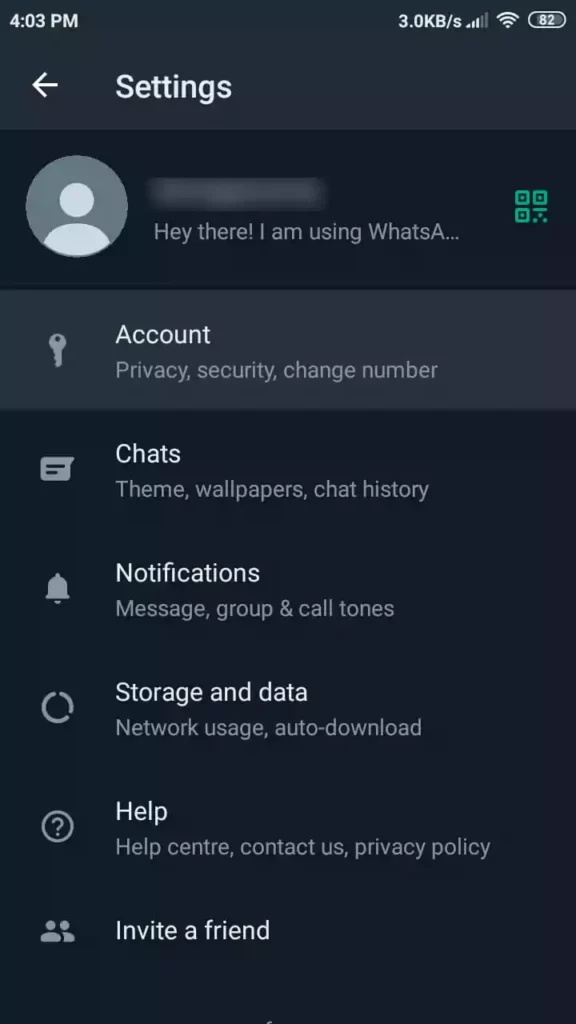
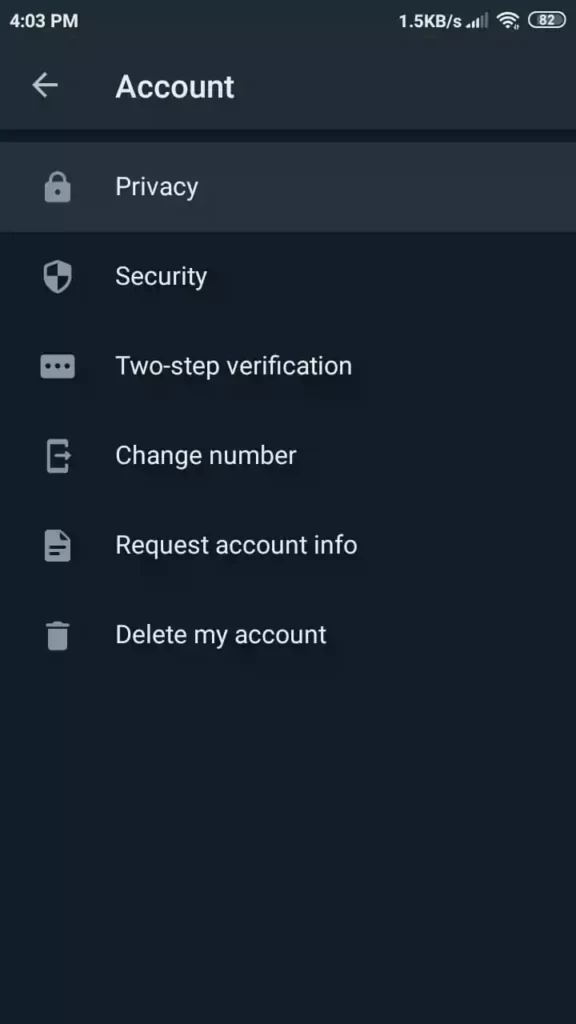
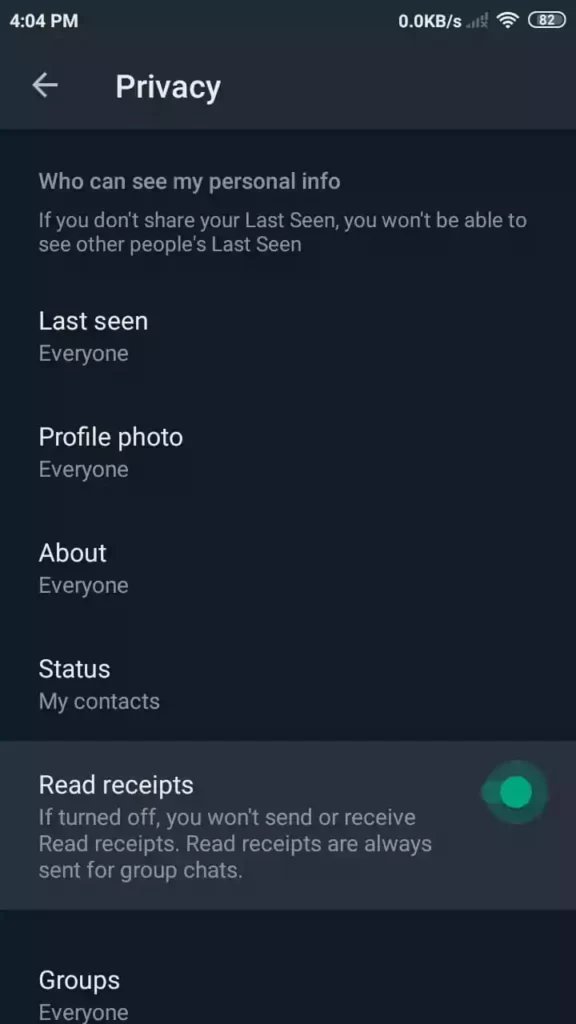
To do this:
- Open your WhatsApp Settings
- Go to Account > Privacy
- There you can see the Read Receipts option turned on
- If you turn it off, you won’t send or receive Read receipts.
JioMart on WhatsApp
Whatsapp announced a new integration with JioMart, which allows users to text “Hi” to a specific number and be taken to an in-app shopping experience. Similar to other dedicated apps designed for grocery shopping, you can directly browse products, add them to a cart and pay directly, and get delivered instantly.
- Users in India can begin shopping on JioMart by simply texting “Hi” to the JioMart number (+917977079770) on WhatsApp.
- Once you are in you can shop the products in the catalog. Currently, Jio mart is only available in a few major cities in India. You can check the availability by selecting the address.
See who has seen your message in a group
When you sent a message in a group, you don’t know who has seen it, the grey ticks turn blue only When everyone in the group has read your message. I’ll tell you how to find out.
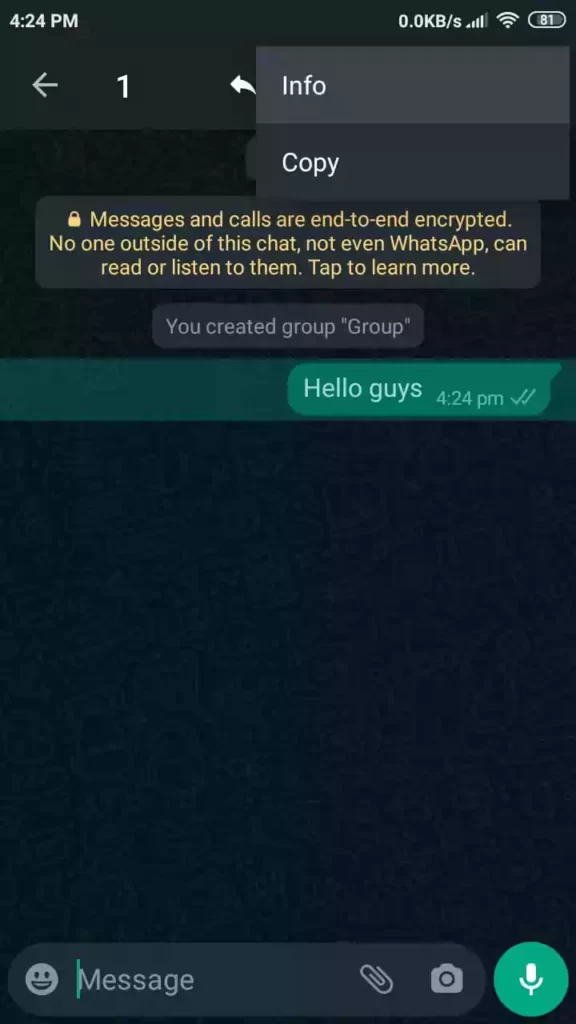
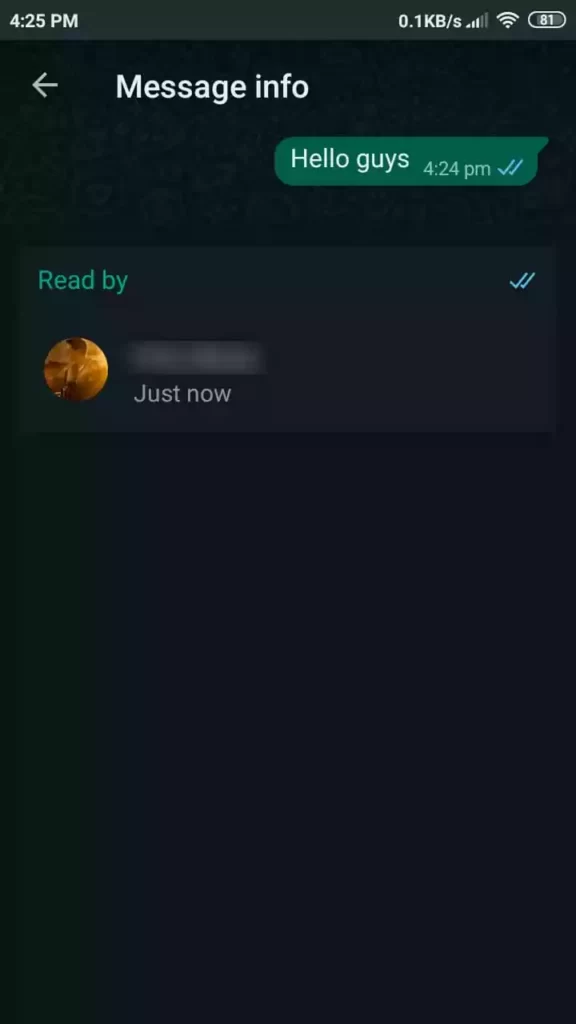
To find out who read your message in a group, open your group, long press in your message to select it, Now click on options (3 dots in the top right corner), and click on Info. It will show you the list of people who read your message.
Create a Home Screen shortcut for a chat
You can keep your most-used chats on your home screen so you can get to them without having to open Whatsapp. It will save you a few seconds, so you can give it a try if you like it.
To do this:
- Open your WhatsApp
- Long press a chat to select and click on options (3 dots)
- Tap on Add chat shortcut
- It will create a home screen shortcut to that conversation
Hide your Last seen
If you don’t want people to know when you were online and you have last seen on Whatsapp, You can hide it from them. I will show you how to hide your last seen information.
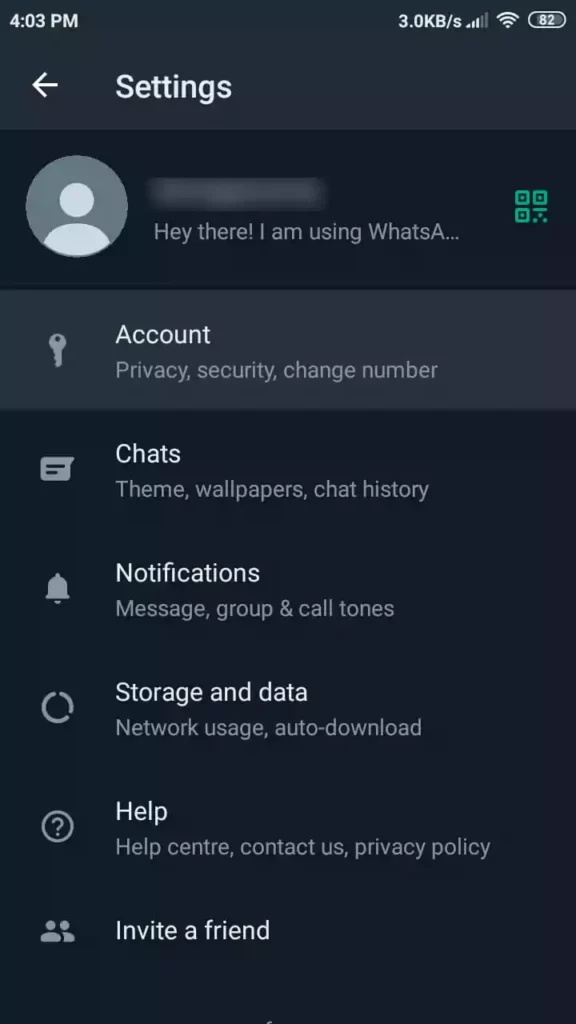
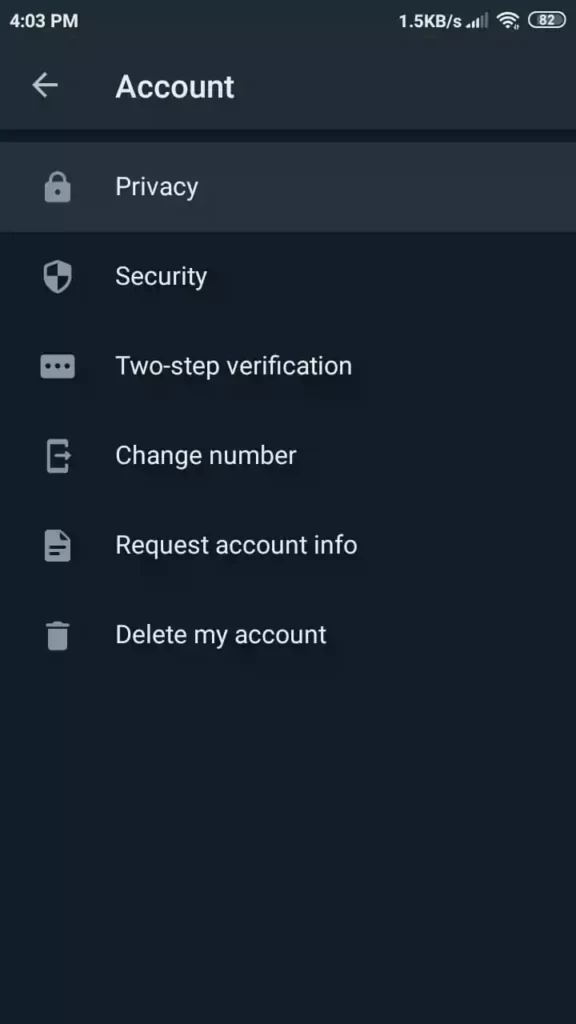
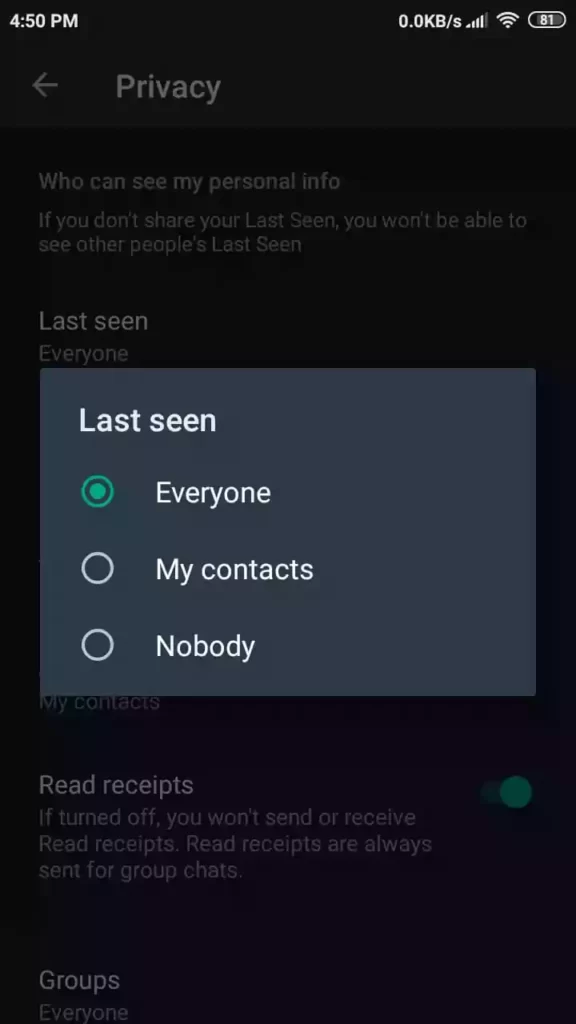
To hide you’re last seen, Go to WhatsApp Settings > Account > Privacy > Last seen, choose who can see your Last Seen, or select Nobody, then nobody can see your last seen.
Pin important chats to the top
You can pin your favorite chats to the top, so you don’t have to look for them when you want to open them. They will always be at the top of your list of conversations.
To Pin a chat or group, long-press it to select and click on the Pin button on the top menu to pin it to the top of the list.
Reply from a Pop-Up Window
When we get a Whatsapp message, we usually open the app from the notification or right from the home screen, go to the chat, and reply. There is even a faster way to answer a message. You can turn on a feature called “Pop up a notification,” which lets you reply to a message right from the home screen or wherever you are without having to open anything.
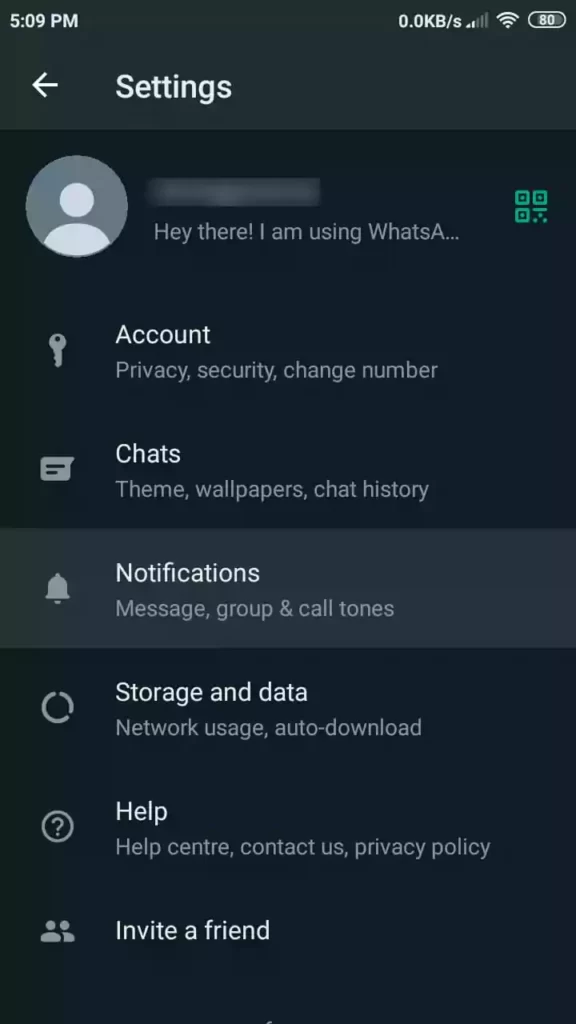
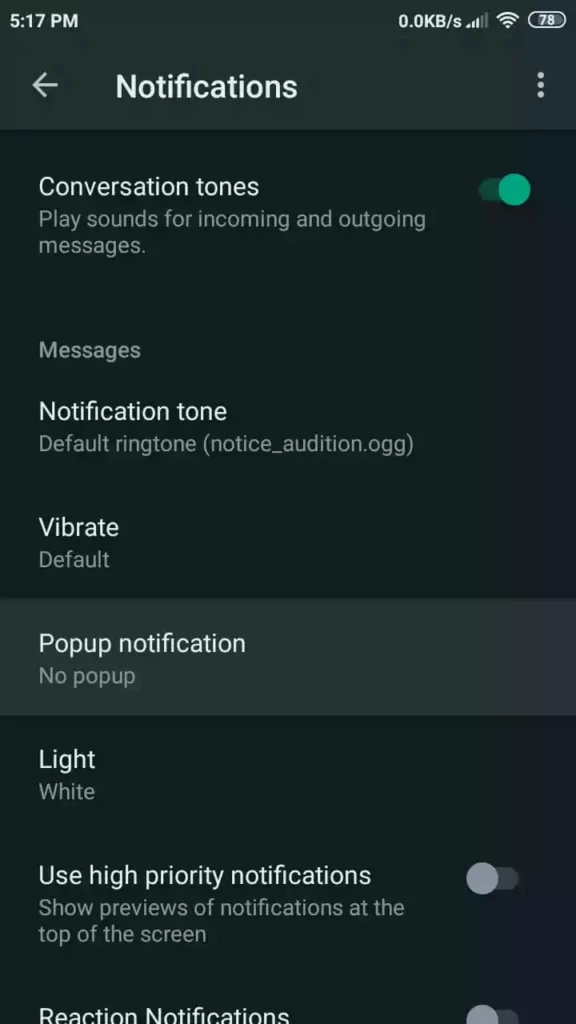
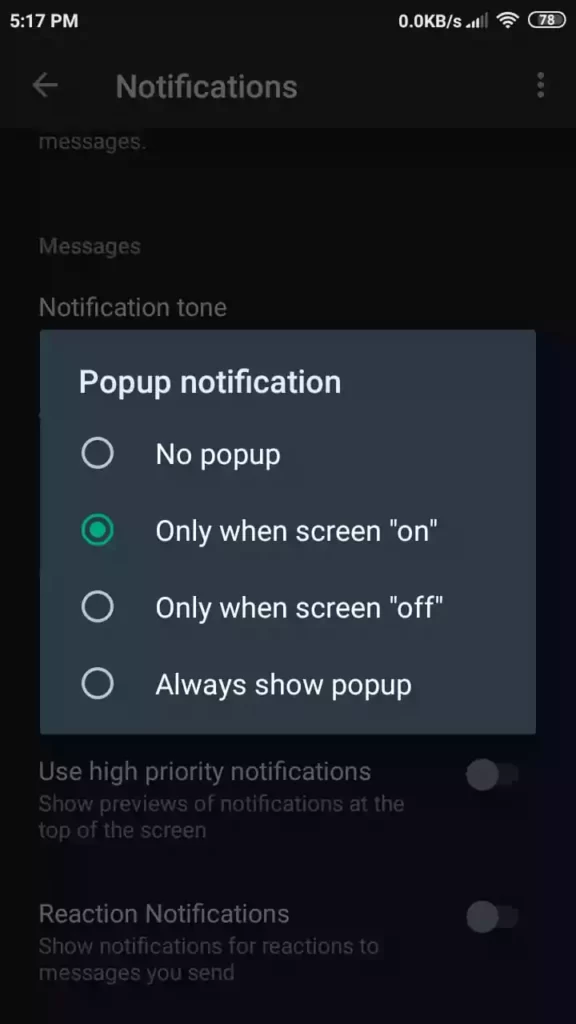
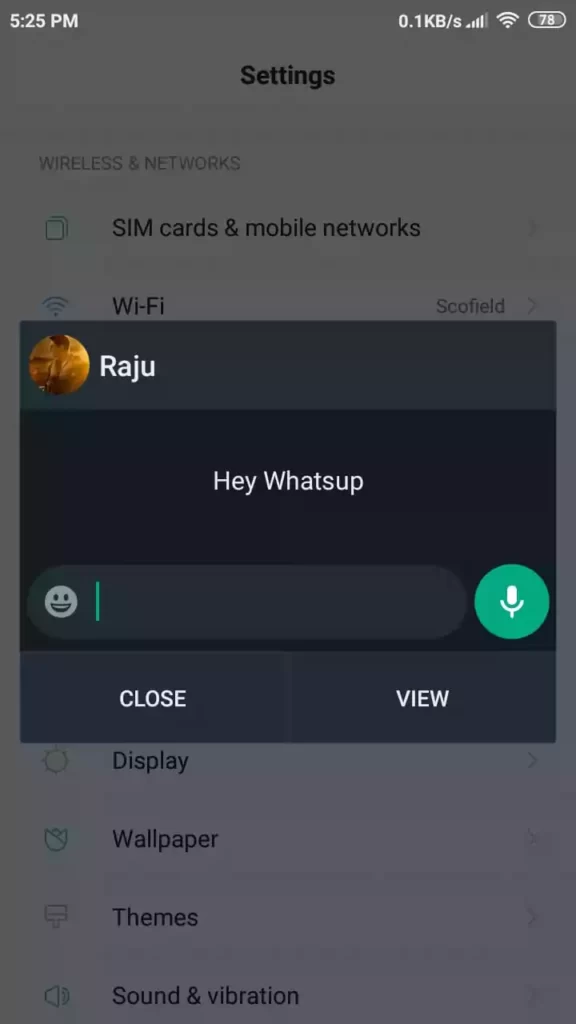
To enable Popup notifications, Open Whatsapp settings, go to Notifications > Popup Notifications, and select “Only when the screen is on”. After you do this, every time you get a message, a pop-up window will appear, and you can reply right from there.
Delete media from a specific chat
You can delete all of the messages, photos, videos, GIFs, contacts, locations, voice messages, documents, and stickers in a chat, or you can select which media to be deleted.
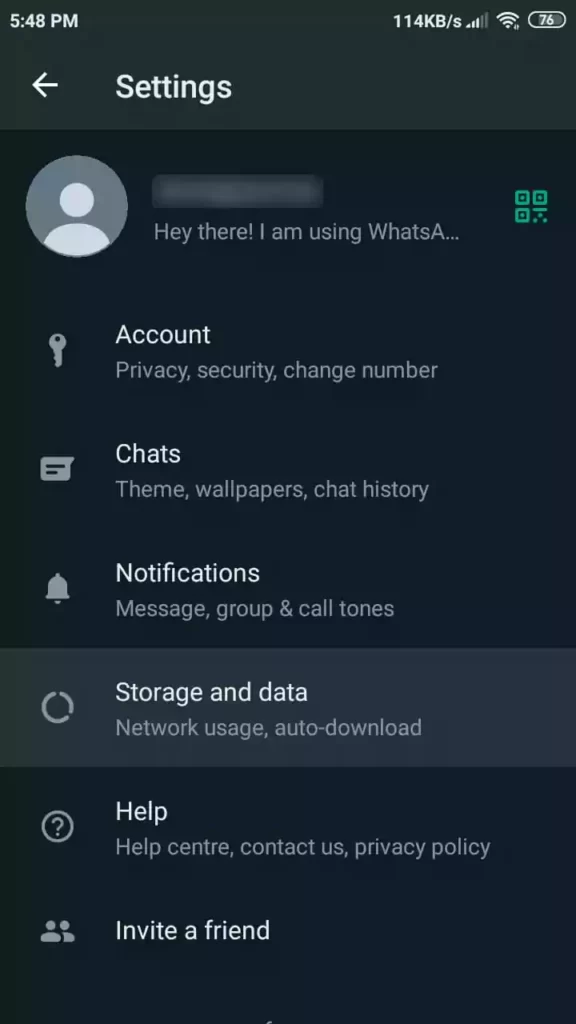
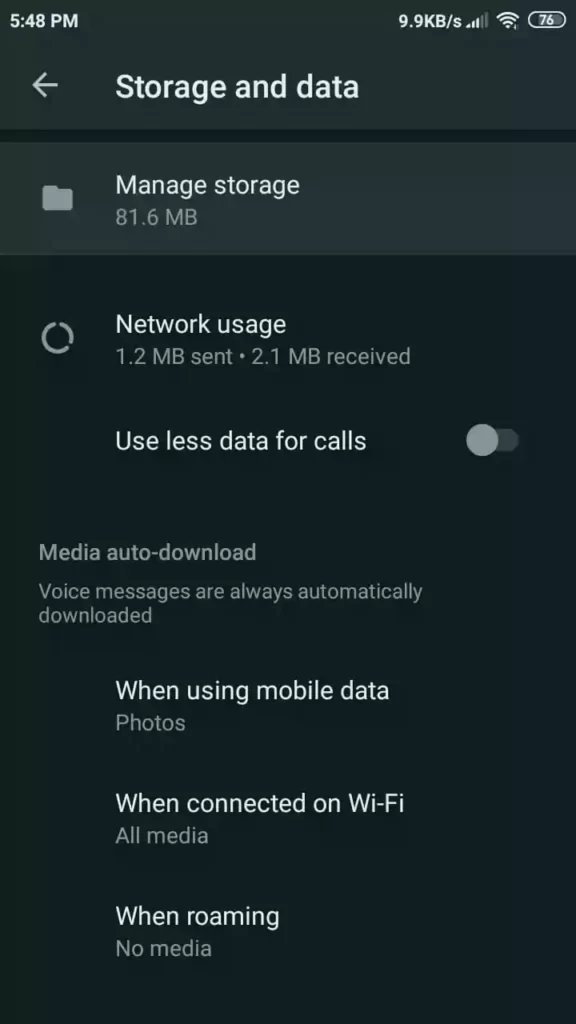
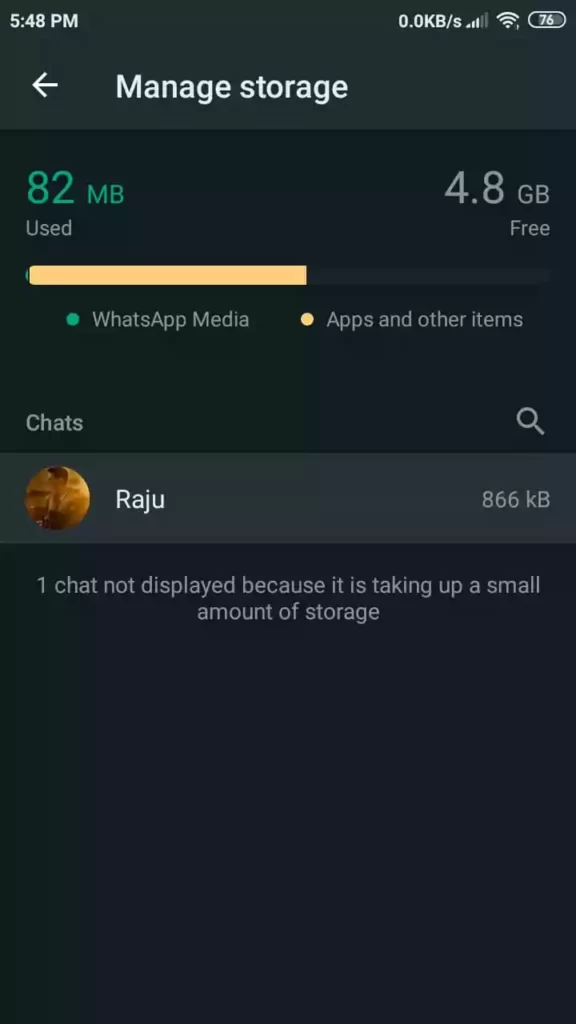
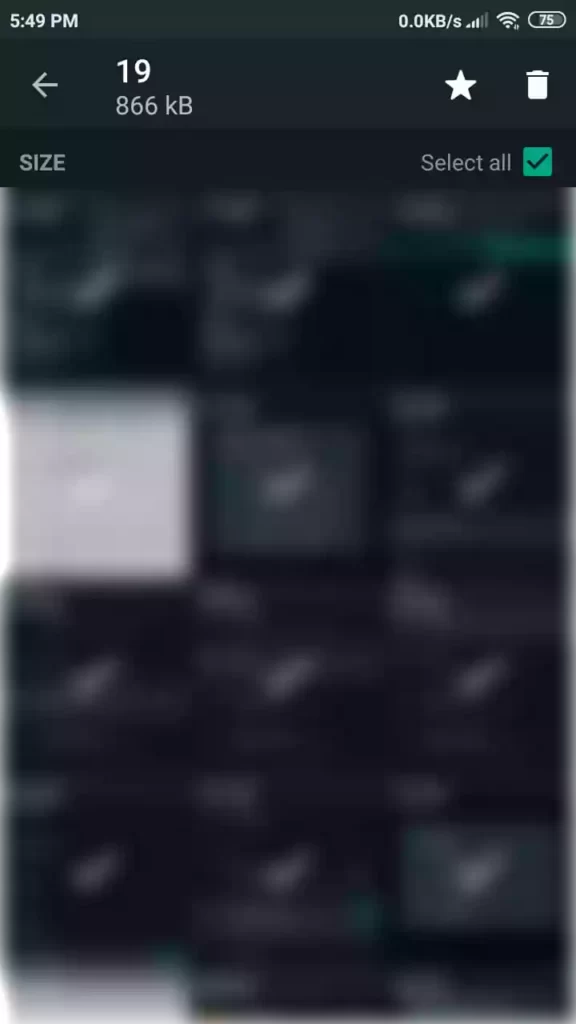
To delete media of a specific chat, go to Whatsapp Settings > Storage and data > Manage storage and Choose a chat whose media you want to delete. Click “Select All” if you want to delete all of the chat’s media at once or tick individually. Lastly, click the delete button in the top right corner to delete the media.
Disable Whatsapp status
There are times when you want to disable Whatsapp status from others. This helps you to get rid of your addiction and spend less time on Whatsapp. We do have a full detailed Guide on How to disable Whatsapp status. You can click the link to permanently disable statuses.
Edit Who can see profile, status updates
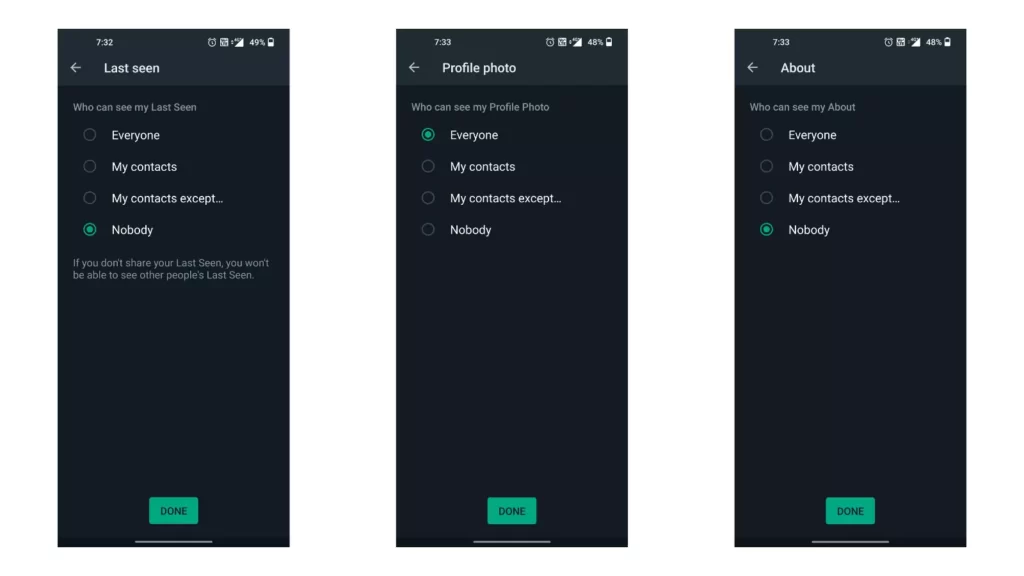
WhatsApp recently added privacy control for who can see a user’s profile image, about me section, status updates, or the last seen time stamp in the app. Previously, users could choose to select nobody, my contacts, or everyone for these settings, Now users can selectively choose which contacts would not be able to access their details on the app. The update is live for everyone. You can open WhatsApp > settings>account> privacy.
Track Periods using Whatsapp bots
Similar to telegram Whatsapp also has bots that help to do specific tasks. One of the most important bots that WhatsApp recently introduced is the Period-Tracking bot which lets girls track their mensuration cycle directly from Whatsapp without installing any other app. To set up you just have to send a ‘Hi’ message to Sirona WhatsApp Business Account at +919718866644. Follow on-screen instructions.
Set Voice Note As WhatsApp Status
Whatsapp has added another very useful feature for people who like to set their status on the app. Users of WhatsApp will be able to set their voice notes as their status with this new update. So, let’s learn how to set the voice status in WhatsApp.
- Launch WhatsApp on your mobile device and tap the status icon to update your status.
- You will now see a “mic” icon for adding a voice note to your status update (as shown in the screenshot below).
- Tap it to begin speaking.
- After you have finished recording your voice, tap the send button.
Whatsapp Undo Button
WhatsApp has introduced a feature to undo the “Delete for Me” action. If you accidentally pressed delete for me instead of delete for everyone, Now you can easily undo the action and delete the message for everyone.
So, those are the list of best Whatsapp Tips and Tricks. Hope you find these tricks helpful. If you have any suggestions you can suggest us at vinron.in/suggestions. For more Tips and Tricks you can click the links below also Don’t Forget to check out our complete list of Twitter Tips & Tricks from here.